Technical Details
Explore the technical details of the ALPON X4 on this page. Access comprehensive information about the device's hardware and electrical specifications.
Product Specifications
Mechanical & Environmental
Dimensions | 111.16 x 99.9 x 33 mm (4.37 x 3.93 x 1.30 inch) without antennas |
Weight | Approx. 457 grams (1 lb) |
Case Material | Full aluminum enclosure, top side passively cooled |
Protection Class* | IP40 |
Operating Temperature | -20 °C to +60 °C (-4 °F to +140 °F) |
Storage Temperature | -40 °C to +85 °C (-40 °F to +185 °F) |
Max. Relative Humidity | Up to 95%, non-condensing |
Environmental | Rugged, fanless design, suitable for industrial and harsh environments |
Case Mounting Options | DIN Mount (Optional) |
System
| Processor Generation | Raspberry Pi Compute Module 4 |
| Processor | Broadcom BCM2711 Cortex-A72 (ARM v8) Quad-core ARM Cortex-A72 @ 1.5GHz |
| Memory | 8GB LPDDR4 (optional: 2GB, 4GB) |
| Storage | 32GB eMMC Flash storage (optional: 8GB, 16GB) |
| Real Time Clock | CR1220 Coin Cell Battery |
Power
Input Voltage & Power | DC Input: 9-30V DC, 27W |
Power Options | USB-PD Type-C Input |
USB Output Voltage & Power | USB 2.0 5V DC, 1A (Total) |
Connectivity
Wi-Fi | 2.4GHz and 5.0GHz IEEE 802.11 b/g/n/ac Wireless |
Bluetooth | Bluetooth 5.0, BLE |
Cellular Module* | 4G / LTE (Cat 4)* |
Coverage | Global |
Antennas | 2x Cellular (Main + Diversity) |
Outdoor IP67 Antenna (Optional) | 3-meter cabled combination antenna with surface mount |
Positioning | GPS/GNSS, Cellular Geolocation |
Data Speed** | LTE-FDD (Mbps): Max. 150 (DL) / Max. 50 (UL) |
*This product supports only 4G/LTE networks, with no fallback to 2G/3G, and its performance on non-4G/LTE networks is not guaranteed.
**The presented data rates are theoretical only, and the actual value depends on network conditions.
Input / Output
USB | 2x USB 2.0 High-Speed Stack Port |
GPIO Port | Access to 6x RPi GPIO Pins, GND, 5V DC Output (1A max.) |
Button | 2x User Programmable Push Button |
Ethernet | 1x 100 Mbps LAN Port |
LED Indicators | 1x Programmable RGB |
Display | 1x HDMI 2.0 port (up to 4Kp30 supported) |
Switch | 1x Boot/Burn, 1x Watchdog |
*In some variants, the ETH/G port replaces the PoE port.
Software
| Pre-Installed OS | Pre-installed Official Raspberry Pi OS with ALPON Edge Software; visual platform and API-driven interaction with ALPON Cloud |
| ALPON Edge Software Features | Fleet Management, Device Management, Built-in Security |
| Network Management | Multi-network support (Gigabit Ethernet, dual-band Wi-Fi, LTE Cat 4) with automatic failover |
Security
| TPM | Infineon Technologies SLB 9670VQ2.0 TPM 2.0 module |
| Hardware Watchdog | Monitors device operation and resets it in case of failure |
Expansion and Features
| SIM Type | eSIM (eUICC) – Consumer Profile Management, Remote Download & Switch |
| Supported Modules | Supports ALPON Edge Add-on modules, multiple hardware expansions via GPIO and USB ports |
Other
Regulatory Certifications | CE, FCC, IC, UKCA, ICASA*, RCM*, RoHS, WEEE, REACH |
Network & Carrier* | Verizon, AT&T, T-Mobile, PTCRB, GCF |
Warranty | 2 Year Limited Warranty |
Production Availability | January 2034 |
Value-added Services | Hardware customization |
*Certifications in progress
Power
For powering the device, there are three available options: Type-C input, Screw Terminal Block, and Power over Ethernet (PoE). There is no priority among the power inputs. Power is consumed from the voltage with the highest capacity. The device must be operated with only one power input at a time. Connecting two or more power inputs at the same time is not recommended.
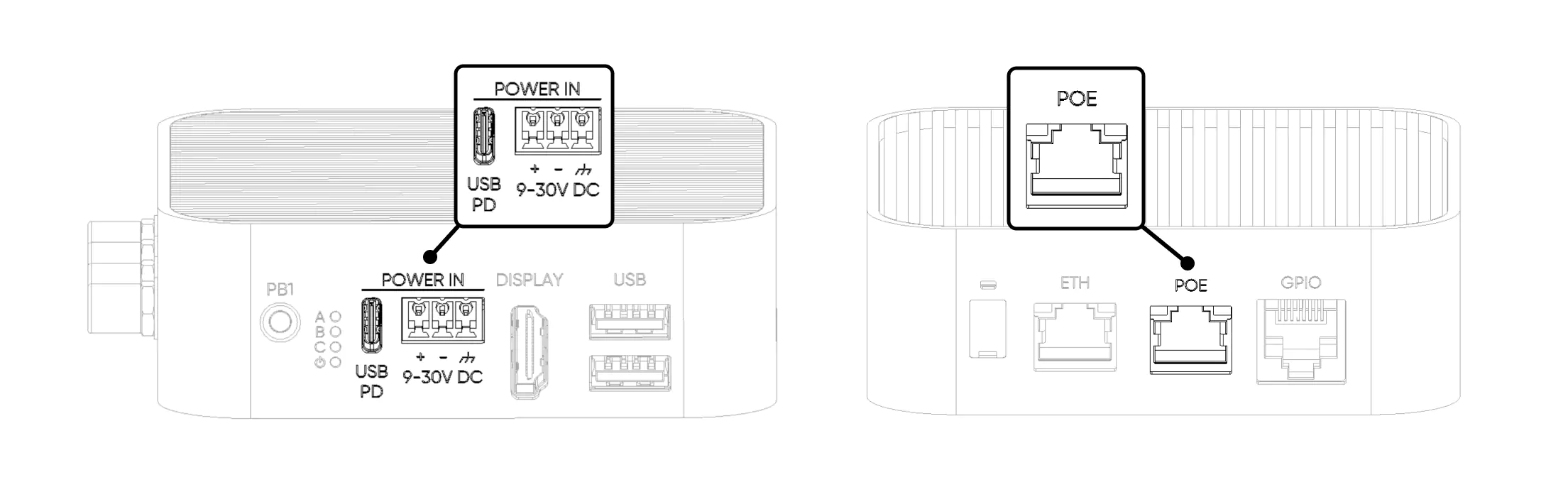
1. Type-C Input
From this port, the device is powered by a USB PD-enabled Type-C power adapter capable of providing 27W or more. We recommend using the power adapter included in the package.
2. Screw Terminal Block
It is used to power the device with an external power adapter. A minimum of 30W with either 12V or 24V DC adapter or another power source can be used. Pay attention to the polarity + / - connections.
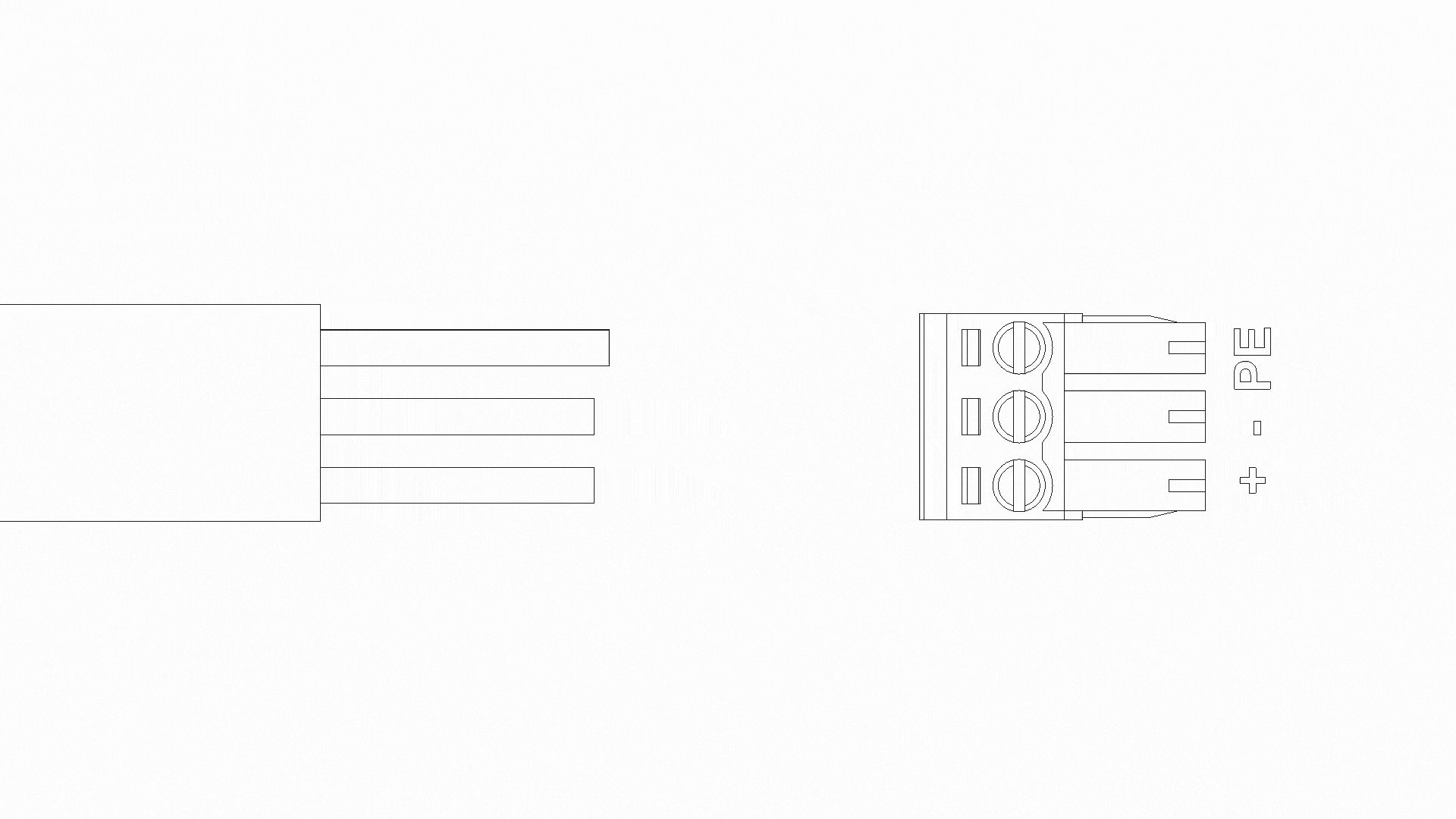
3. Power over Ethernet (PoE)
Powering the device via PoE is only possible if the version includes a built-in PoE module, as the module cannot be added separately. The device supports the PoE+ (IEEE 802.3at) compliant. The power adapter must be PoE+ Class 4 (IEEE 802.3at) compliant. Other types of adapters are not supported and will not provide sufficient power for optimal device performance.
LEDs
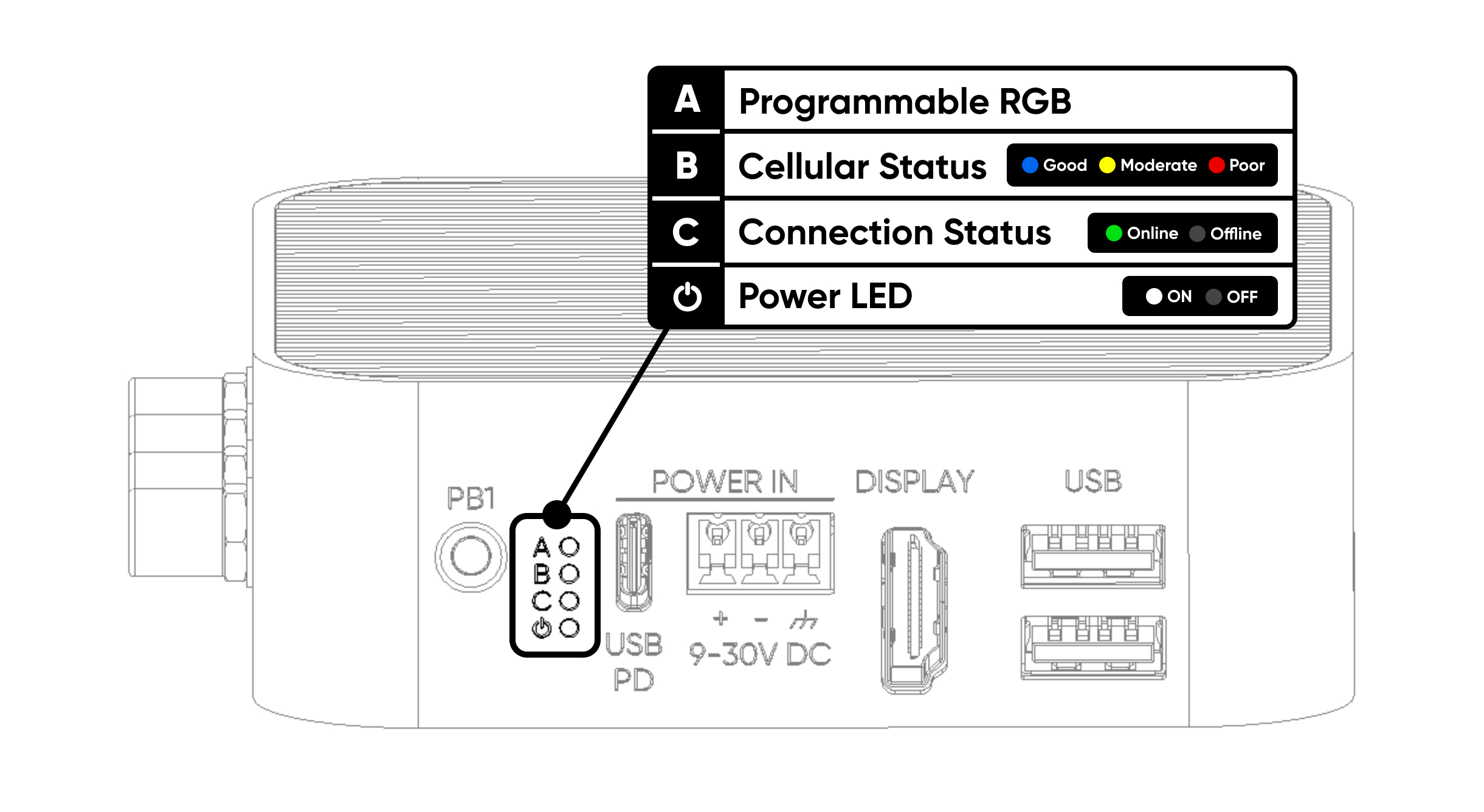
Below are all the details about LEDs.
| A | Programmable RGB | It is freely programmable. |
| B | Cellular Status | Shows the cellular connection status and quality of the device. Red indicates poor, yellow indicates moderate, and blue indicates a good connection. |
| C | Connection Status | Indicates whether the device is online. If accessible via Sixfab Connect, it lights up green. |
| ⏻ | Power Status | This is the power LED. It turns white 3 seconds after switching on the device. |
Control RGB LED
The TCA6408A IC (Integrated Circuit) is used as the I/O expander and is connected to GPIO2 (SDA1) and GPIO3 (SCL1), i.e., I2C1 of the Compute Module 4. The I2C address of the TCA6408A is 0x20.
Here is the Python code and explanations to control LED A (Programmable RGB) connected.
This Python script controls LED A on the ALPON X4 device. The LED is connected to three pins: P2 for Red, P3 for Green, and P4 for Blue. The script sets these pins as outputs and uses a function to change the LED's color by turning each pin on or off.
The script runs in a loop, showing red, green, blue, and then turning off the LED. It keeps repeating this cycle until the program is stopped, at which point the LED turns off.
Buttons
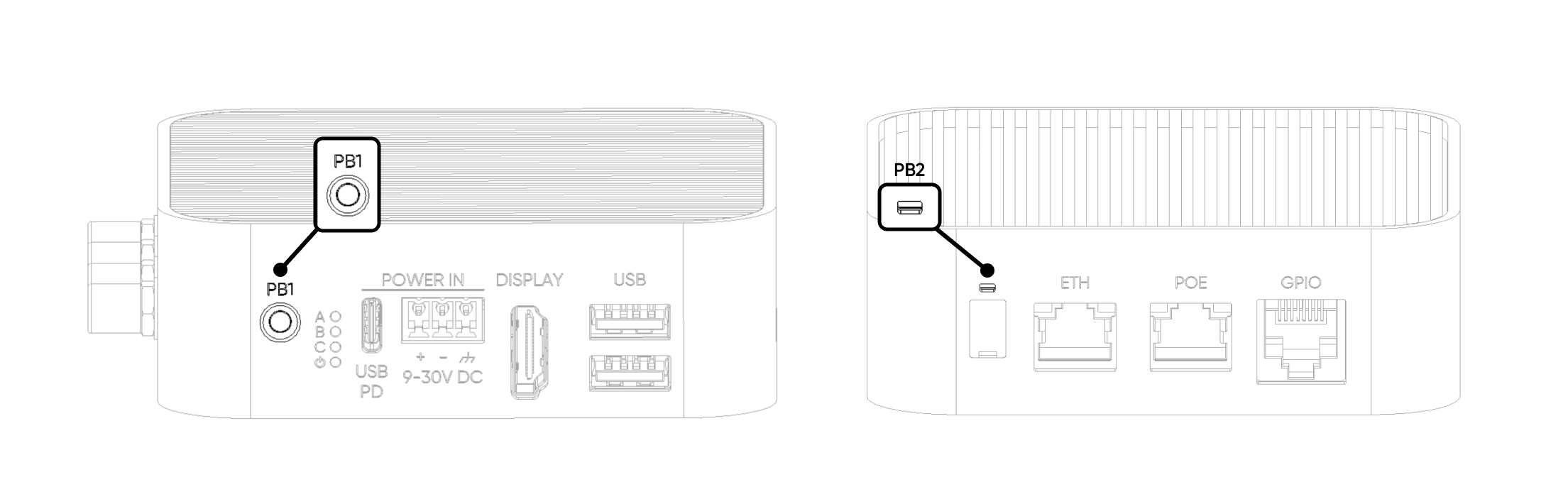
There are two user-configurable buttons that can be assigned to different functions:
| Button | Connected GPIO Pin |
|---|---|
| PB1 | GPIO5 |
| PB2 | GPIO6 |
By default, both buttons are in a HIGH state (PULL UP configuration). When pressed, the button is pulled LOW.
Display
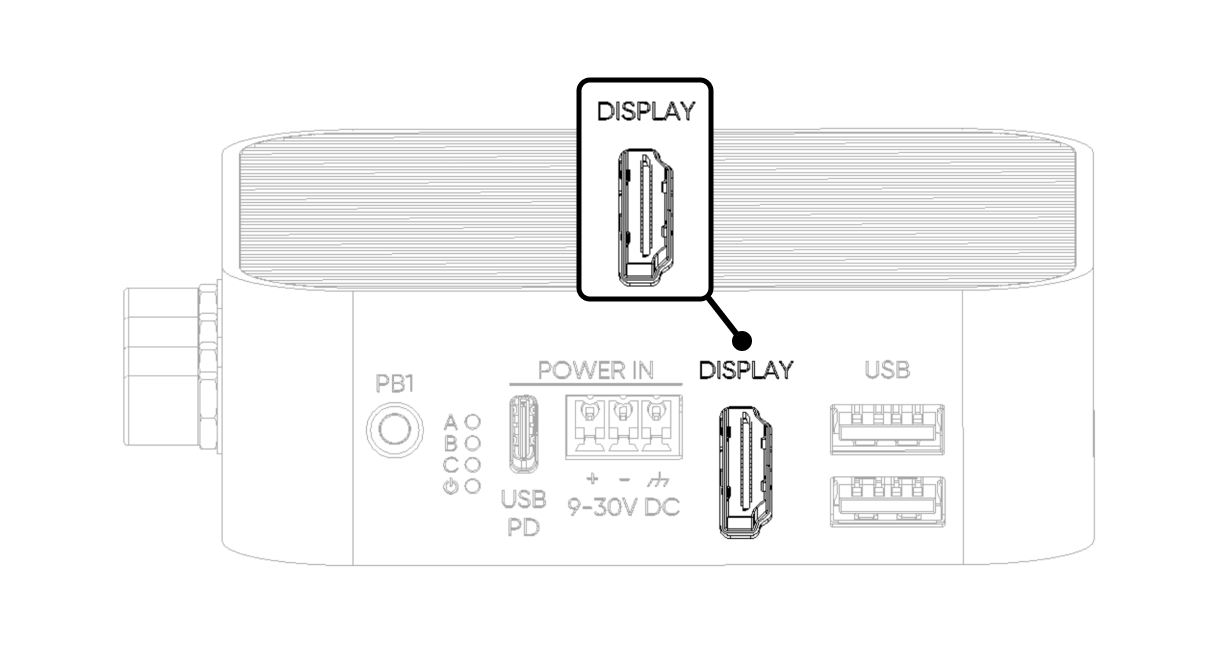
It can be connected to the monitor with a standard HDMI cable. HDMI should be connected before powering the ALPON X4. HDMI port supports 4K 30fps output.
USB Ports
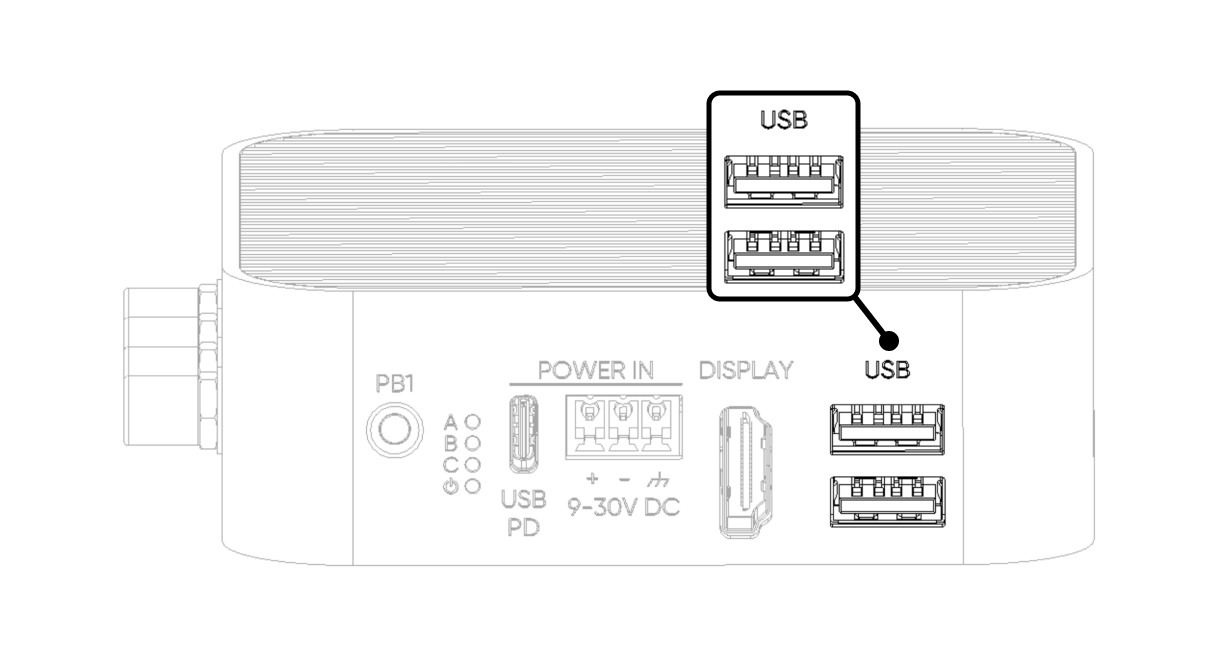
The device has 2x USB 2.0 ports. By default, when connected to these ports, devices will be recognized as directly connected to the Raspberry Pi CM4 USB port.
The combined current output capacity for both ports is 1A. This means user can connect a device drawing a maximum of 1A to a single port or two devices with a maximum total current draw of 1A across both ports. If this current is exceeded, power to both ports will be cut off. To restore power, the device needs to be completely shut down and powered on again. If there is a problem with voltage or current on these USB ports, user may get a warning on the screen.
Watchdog, Boot/Burn Switches
The switches on this product are covered with a silicone cap. To access the switches, use a pointed object to gently open from the notch on the cover.
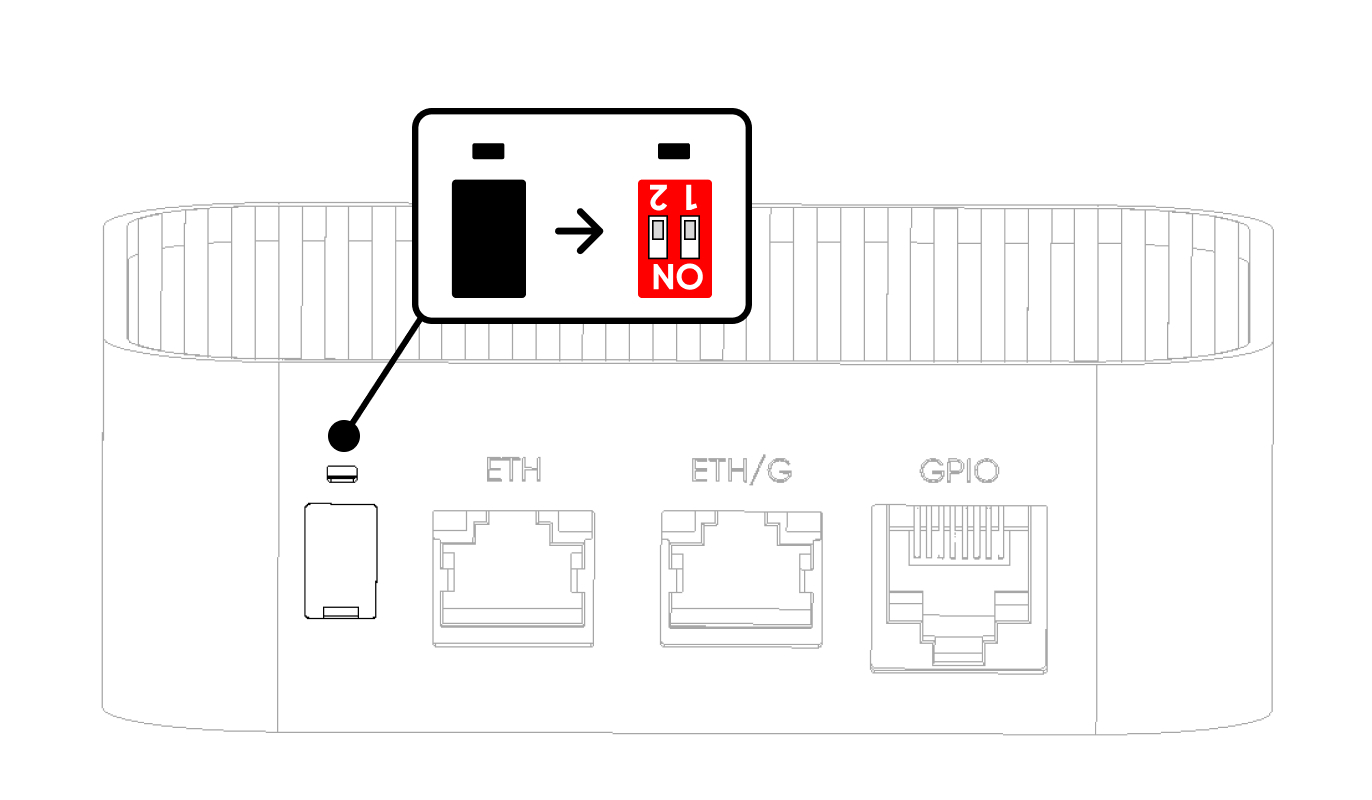
| Switch 1 | Switch 2 | |
|---|---|---|
| ON | Watchdog is inactive | Burn (Image Flash Mode) |
| OFF (Default) | Watchdog is active | Boot (Operating Mode) |
To select the Image Flash Mode, the device must be completely powered off.
Switch 1 toggles the hardware watchdog, while Switch 2 selects image flash (burn) or operating mode (boot). Both switches are set to the ‘OFF’ position by default from the factory, so no changes are needed during normal operation. If either switch has been changed, make sure to set both switches back to the ‘OFF’ position before powering the device and during use. Toggling switches in modes other than boot and burn modes can prevent the device from achieving maximum uptime.
Image Flash WarningIf your image is damaged, needs to be flashed again, or if you have any problems with the image, please contact support for help. Trying to reflash the image without the right help may cause more issues.
Dimensions
Click here to download the ALPON X4 dimensions file.
GPIO Port
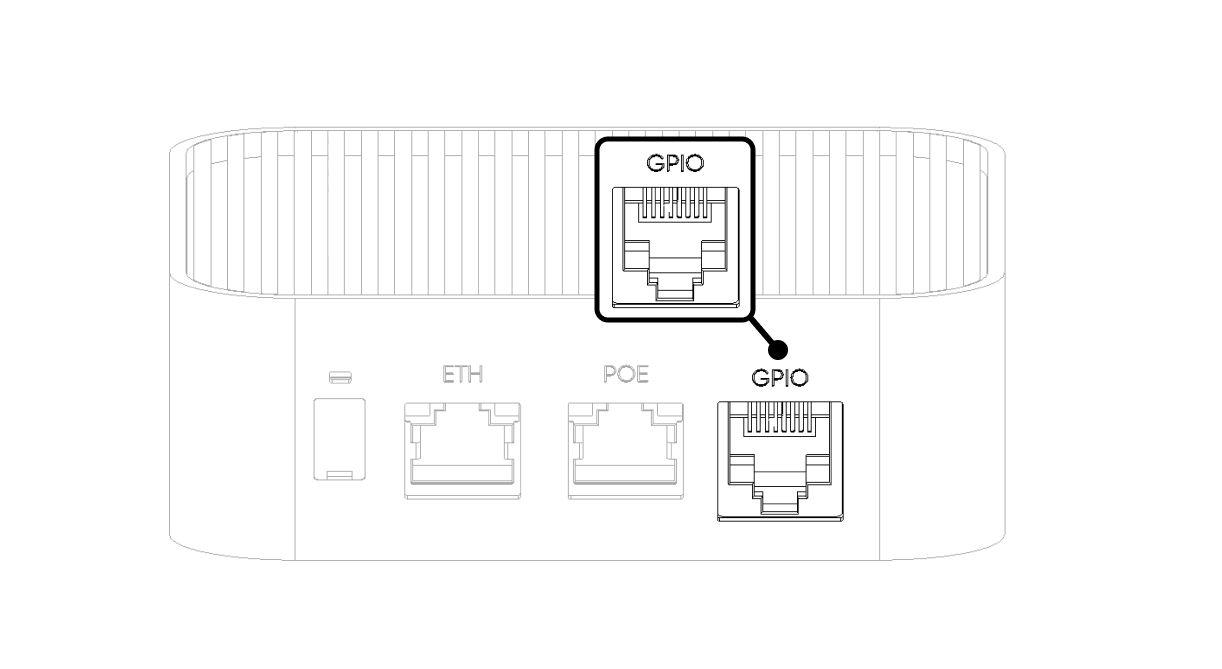
This port provides the I/Os, supply voltage, and communication interfaces (I²C, UART, SPI) needed for various applications with the device. Although the socket is similar to the RJ45 socket, it is not for Ethernet communication. Instead, it provides access to Raspberry Pi's I/O pins for custom extensions.
If you design an add-on board, standard Ethernet cables can also be used to connect your board to ALPON X4.
Do not connect Ethernet/PoE to the GPIO Add-on port!
The pins of the Raspberry Pi CM4 are not directly connected to the connector. To ensure greater stability for long connections, such as cables or connectors, the pins are routed through a voltage-level converter before exiting the RJ45 socket. The utilized pins, their configurations, and their corresponding positions in the RJ45 port are shown in the diagram below.
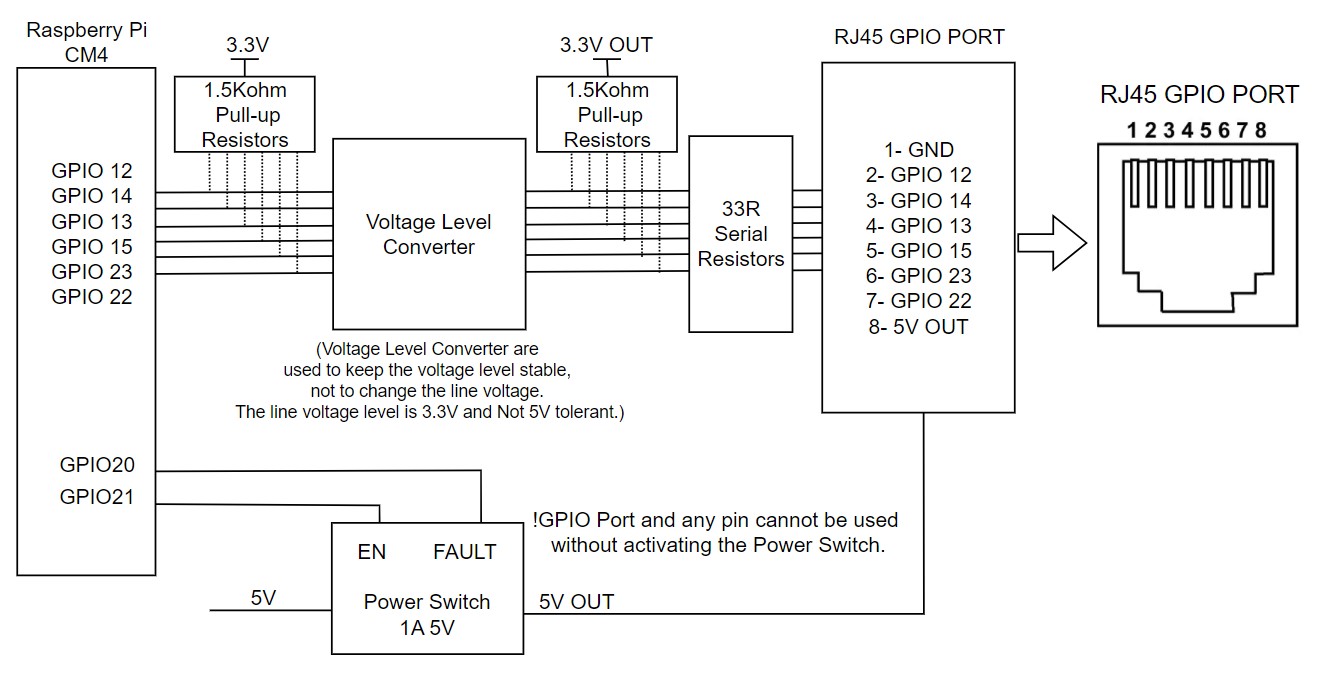
AttentionThe voltage level of the pins is 3.3V. Not 5V tolerant.
When powering on the ALPON X4, the 5V pin on the I/O port is initially off. To activate the I/O power and signal communication, the GPIO 21 pin must be set to logic HIGH (1). If there is a short circuit or an overcurrent condition on the I/O power line, it will enter a protection mode. As long as the short circuit persists, the GPIO 20 pin will remain at logic LOW(0). Once the short circuit is resolved, the GPIO 20 pin will switch to logic HIGH(1).
Accessing and using the pins is also possible with RJ45 to terminal block adapters, available as ALPON X4 accessories. When these adapters are attached, the GPIO port pins are configured as shown below.
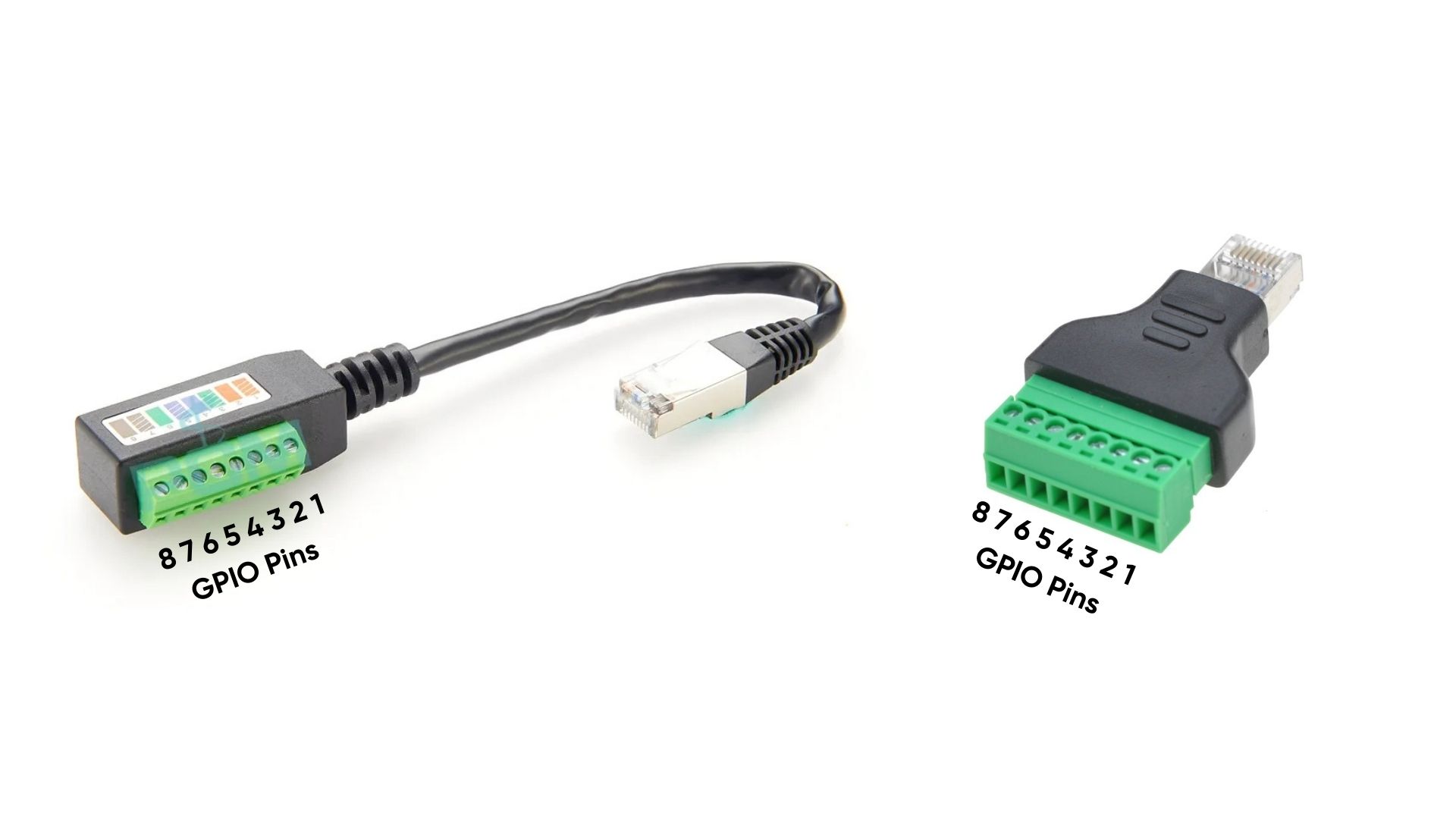
Integration and Programming
To integrate and program the GPIO port with your applications, follow these steps:
Configuring SPI:
For SPI communication, utilize the provided SPI pins (GPIO12, GPIO14, GPIO13, and GPIO15).
Example code snippet for SPI configuration in Python:
import spidev
spi = spidev.SpiDev()
spi.open(0, 0) # Open SPI bus 0, device (CS) 0
spi.max_speed_hz = 50000 # Set SPI speed
spi.xfer2([0x01, 0x02]) # Example transferConfiguring I²C:
Use the I²C pins (GPIO23 and GPIO22) for I²C communication.
Example code snippet for I²C configuration in Python:
import smbus
bus = smbus.SMBus(1) # Open I2C bus 1
address = 0x20 # I2C address of the device
bus.write_byte(address, 0x01) # Example write
data = bus.read_byte(address) # Example readUpdated 2 months ago
