Getting Started with QMI or ECM
This section will lead you step by step to create a cellular connection with the NVIDIA Jetson Nano 4G/LTE Cellular Modem Kit
The NVIDIA Jetson Nano 4G/LTE Cellular Modem Kit provides all the components needed to establish an internet connection on your NVIDIA Jetson Nano using either the QMI or ECM interface.
Getting started is straightforward: first, set up the hardware, then follow the instructions for QMI or ECM configuration. Each step is detailed in the tutorials below.
System Requirements
To getting started with the NVIDIA Jetson Nano 4G/LTE Cellular Modem Kit, first check the following requirements.
| Hardware Requirements | Software Requirements |
|---|---|
| NVIDIA Jetson Nano | Jetson Nano Linux JP451 or higher |
Step 1: Assembly
1. Attach the mini PCIe module to the HAT

2. Attach the antenna to the mini PCIe module

Make sure the right antenna is connected to the right port. Attach LTE full band PCB antenna/LTE connector of the LTE-GNSS dual antenna to the main Antenna interface/diversity antenna interface & GPS Antenna portion goes to the GNSS antenna interface.
3. Attach header and Sixfab SIM

4. Attach it to the NVIDIA Jetson Nano

5. Plug the USB bridge
Plug the USB bridge to the HAT.

Step 2: Sixfab SIM Activation
Log in to connect.sixfab.com to register and activate your Sixfab SIM.
Navigate to the "Assets" section and select "+ Register Asset"
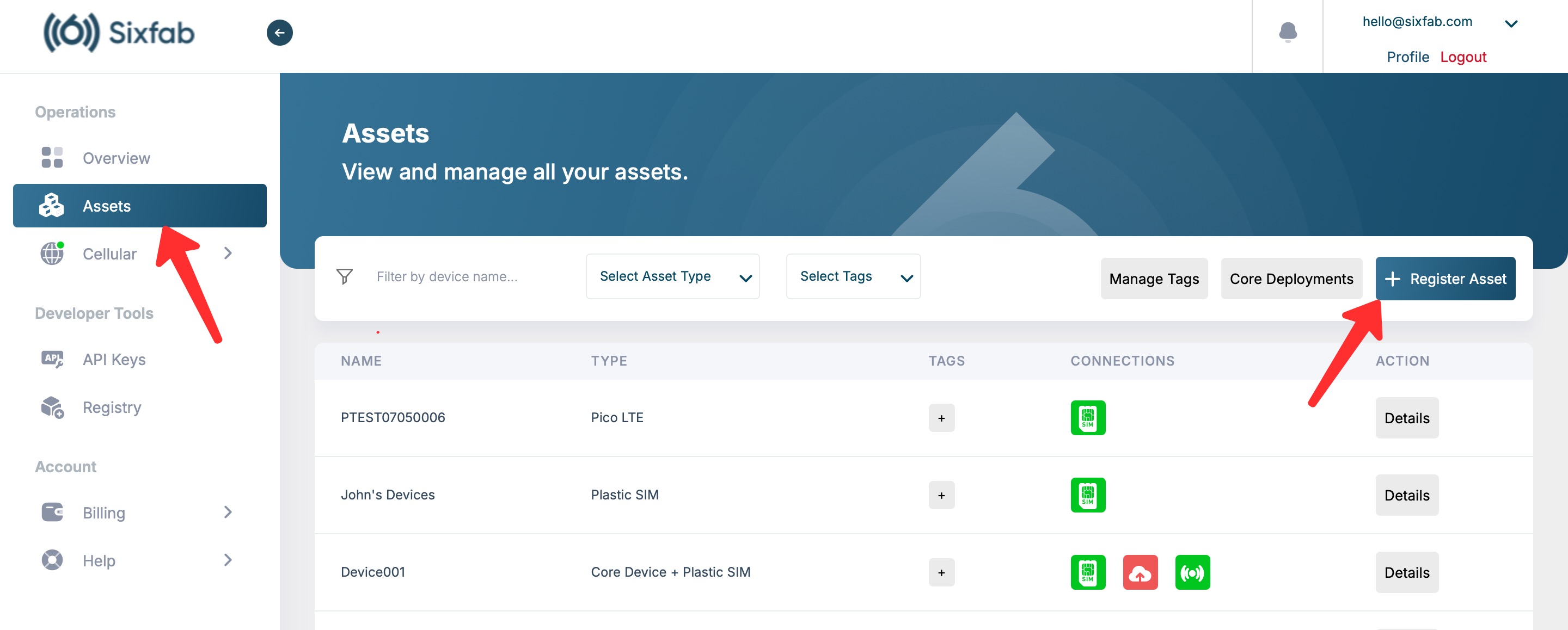
Enter ICCID (SIM Card ID) and Asset name (optional), then click the "Register" button.
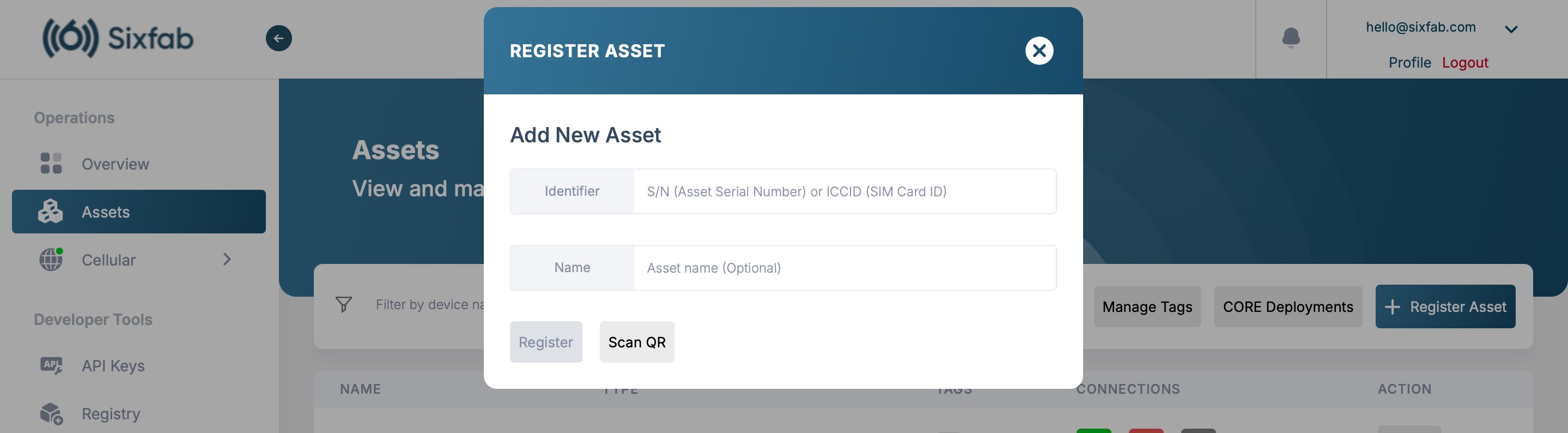
After completing the registration, go to the asset details and verify that the "Status" is active.
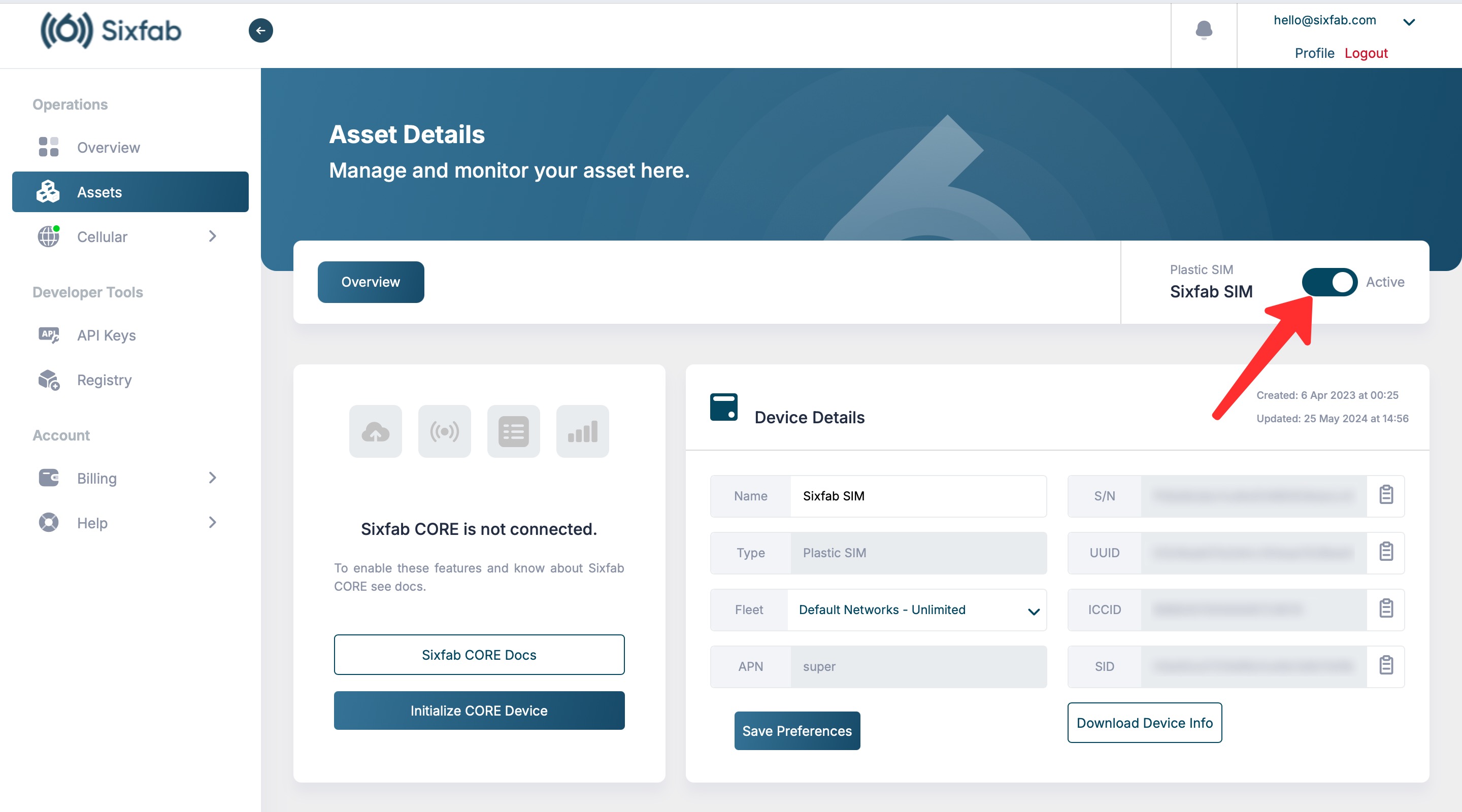
Step 3: Cellular Internet Connection
Follow the step-by-step guides below to set up a cellular connection with QMI or ECM tutorials.
Remote Access Setup with remote.it
For easy and secure remote access to your NVIDIA Jetson Nano, we recommend using remote.it. remote.it allows you to connect to your device over the internet without the need for complex network configurations, such as port forwarding. This method ensures safe, reliable access to your Jetson Nano from anywhere.
Quick Setup
- Create an Account: Sign up at remote.it and log in.
- Install remote.it: Open a terminal on your Jetson Nano and follow the instructions on the remote.it installation page.
- Add Services: In your remote.it dashboard, add services (like SSH or HTTP) for remote access.
- Connect Remotely: Log in to remote.it from any device, select your Jetson Nano, and connect to your chosen service.
For detailed instructions, visit the remote.it installation guide.
For detailed instructions, visit the remote.it installation guide.
Updated 20 days ago
