Getting Started
Quickly set up your ALPON X4 with our easy-to-follow guide. Get your device connected and ready to use in just a few simple steps.
Welcome to ALPON X4, a powerful edge computing device built to meet the demands of modern IoT environments. With its rugged, fanless design and self-healing capabilities, ALPON X4 ensures reliable performance in any setting from industrial applications to smart homes. Let’s walk you through the steps to set up your ALPON X4 and get it running smoothly.
Box Content
- ALPON X4 Micro Edge Computer
- USB Type-C Power Adapter (27W PD) with Plug Adapters (x4)
- Screw Terminal Block
Please note that contents may vary by product variant, including differences in RAM, storage, PoE availability, and Wi-Fi features.
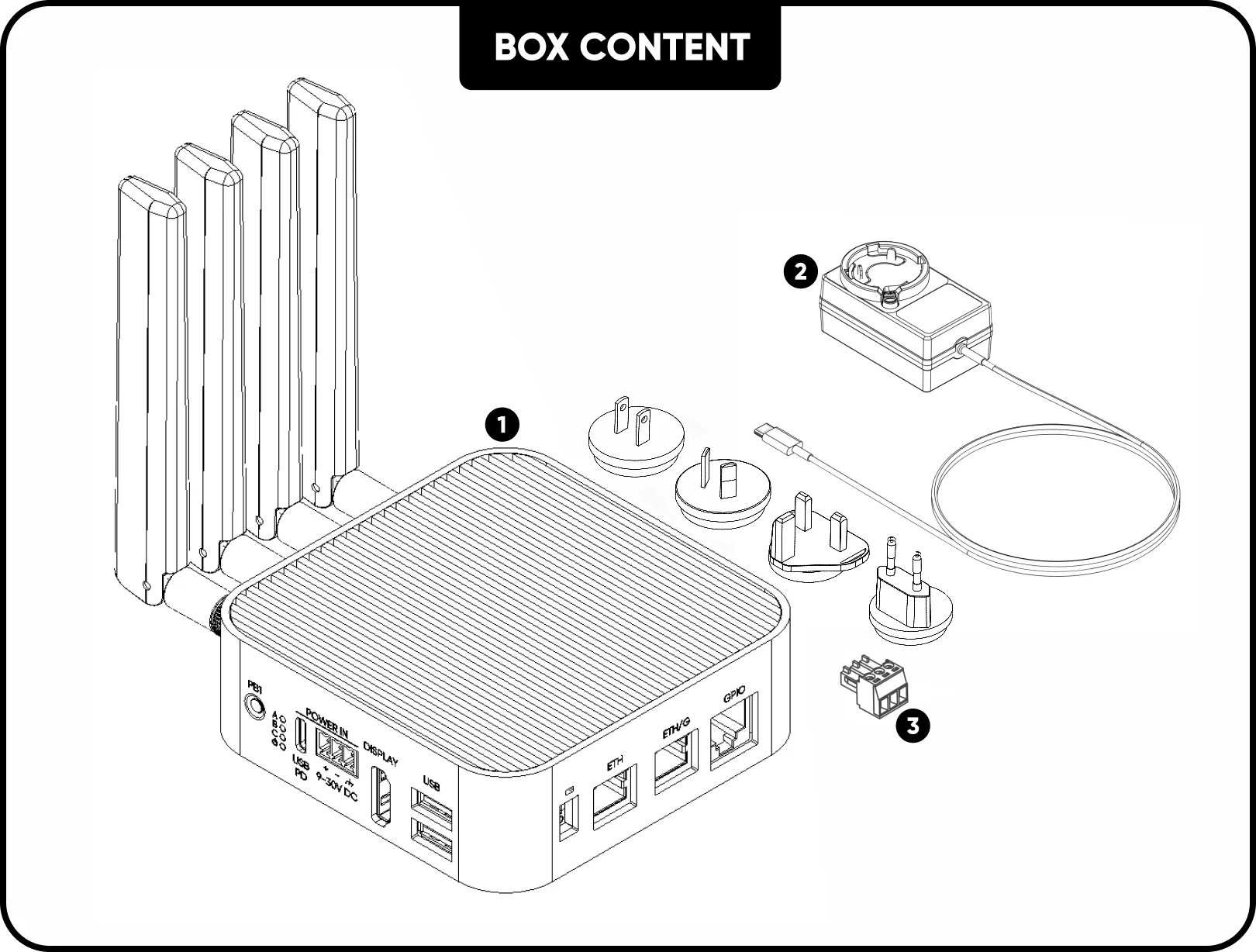
Layout
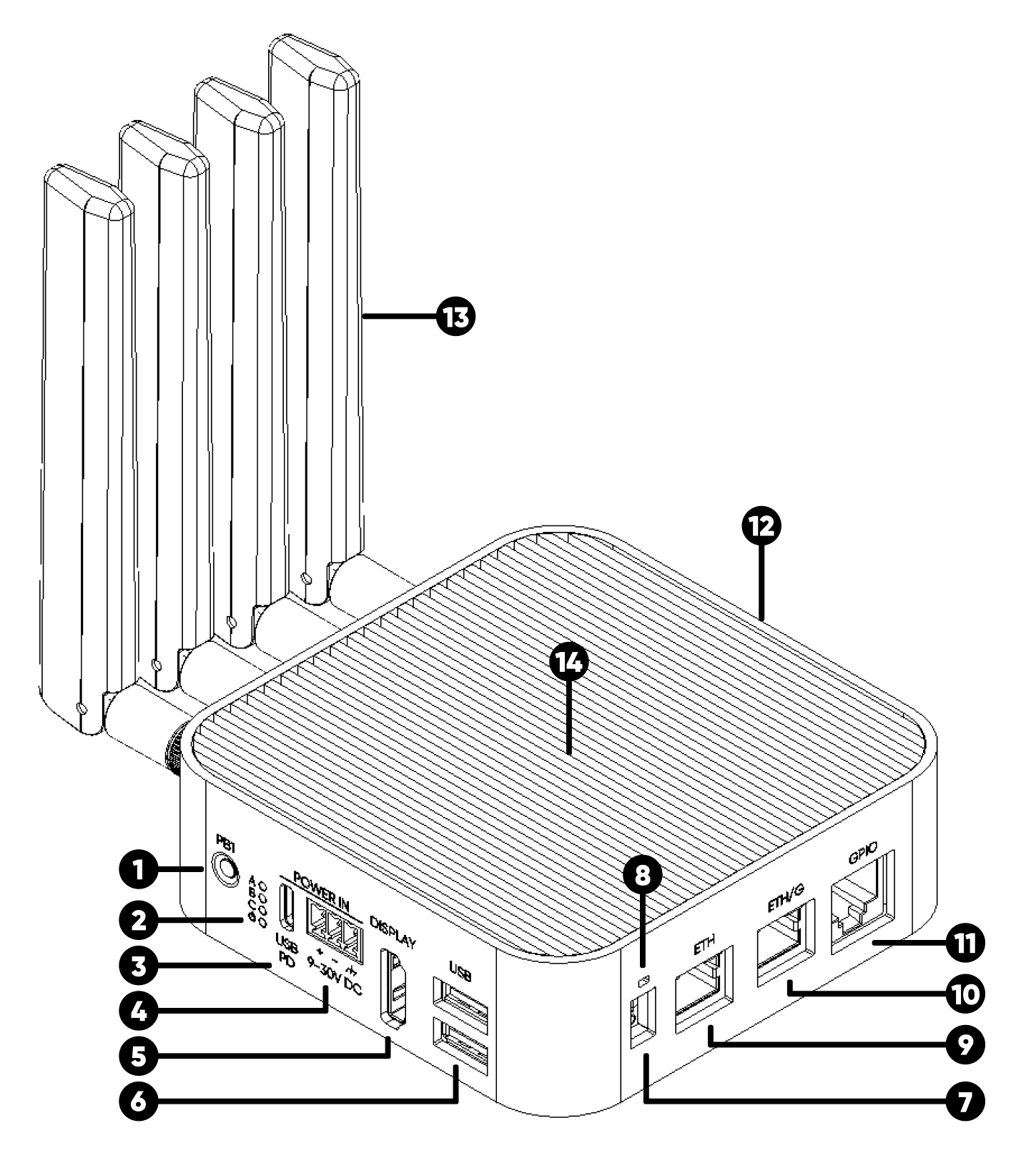
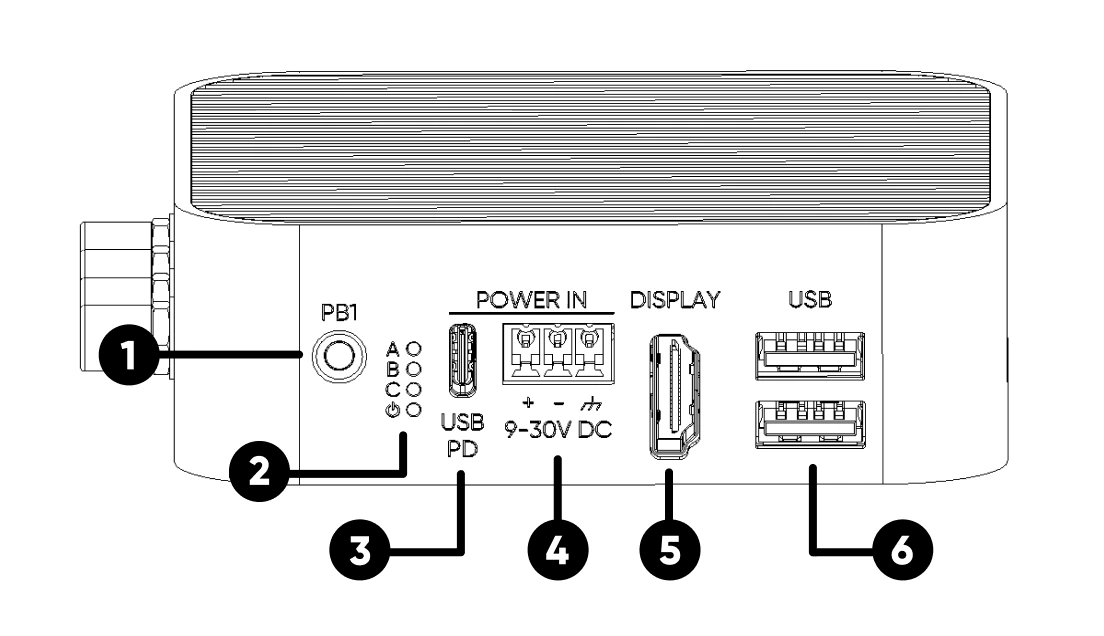
- User Programmable Push Button (PB1)
- 4x LED
- USB Type-C PD Power Input
- Screw Terminal Power Input (9-30V DC)
- Display (HDMI 2.0 port)
- 2x USB 2.0 Port
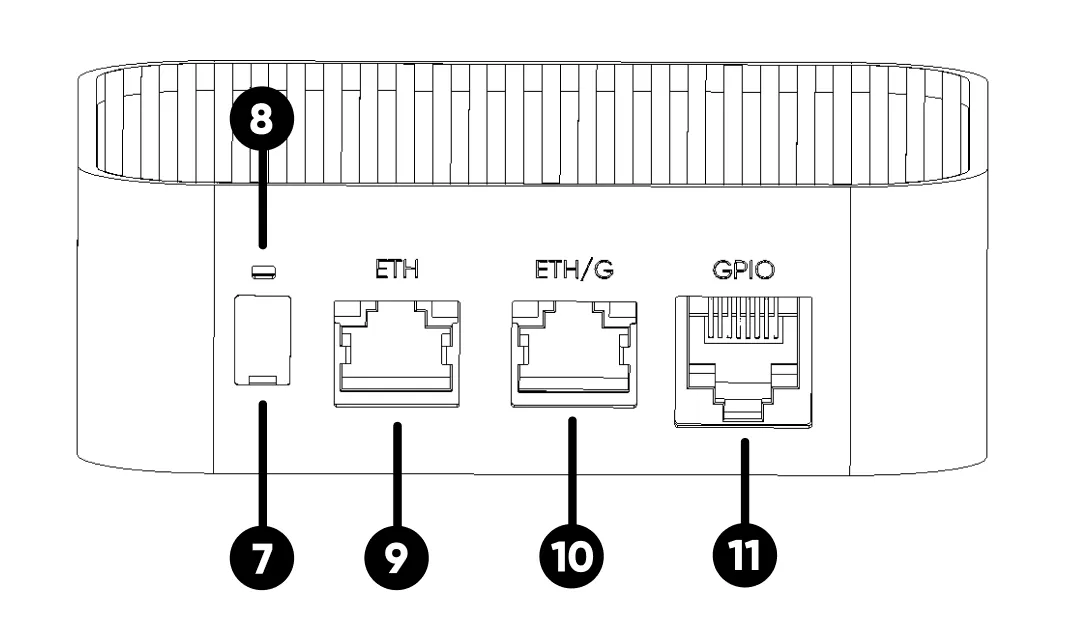
- Watchdog, Boot/Burn Switches
- User Programmable Push Button (PB2)
- 100 Mbps Ethernet Port
- 1 Gbps Ethernet Port*
- GPIO Port
*In some variants, the ETH/G port replaces the PoE port.
- Mounting Hole
Our product features 2x 4mm mounting holes. For industrial applications, these can be used to attach the device to a DIN rail with the appropriate accessories. For other uses, such as wall mounting, the necessary accessories can be purchased, and these holes can be utilized for secure installation. For more details on mounting options, please refer to the Accessories page.
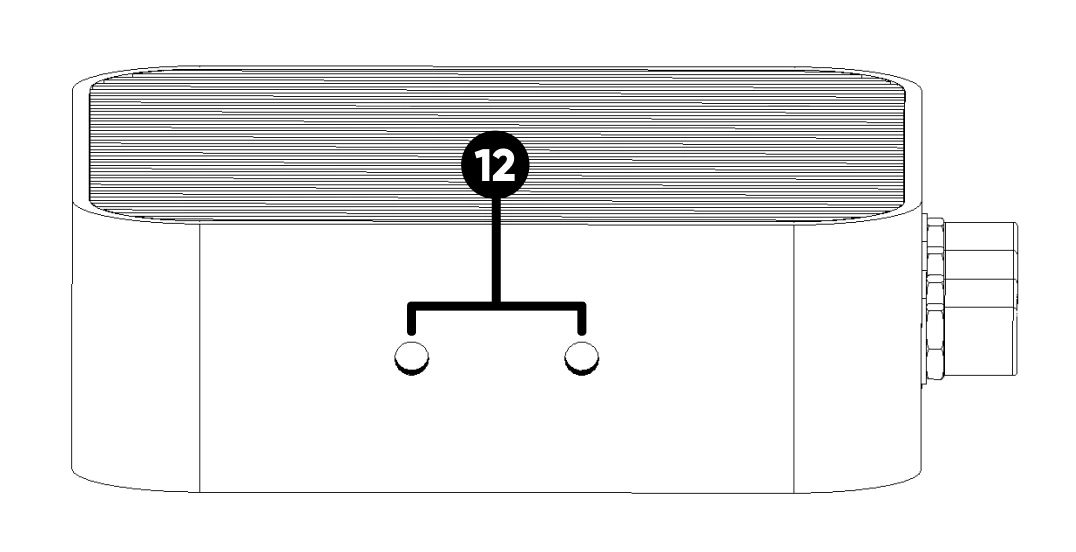
- Antennas
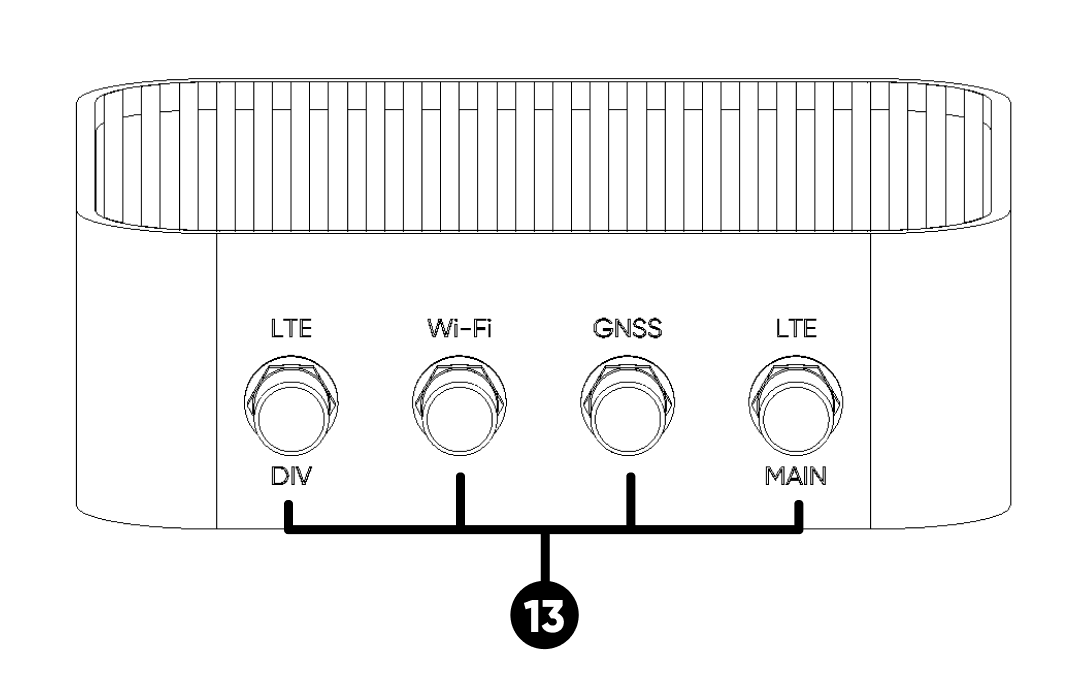
On the side of the antennas, G is for GNSS, W is for Wi-Fi, and L (x2) is for LTE.
- Passive Cooling Case
1. Device Registration
To begin using the device, two options are available for registering the device. The QR code on the device can be scanned for quick and automatic registration, or manual registration can be done through the Sixfab Connect platform. Both methods securely link the device to the account, ensuring a smooth setup process.
Scanning the QR Code
- Locate the QR code on the bottom of the ALPON X4 and scan it using your device's camera.
- After scanning, you will be automatically redirected to the Sixfab Connect website.
- Log in to Sixfab Connect.
- After logging in, your device will be automatically registered to your account.
Manual Registration (Alternative)
- Log in to Sixfab Connect.
- Navigate to "Assets -> + Register Asset".
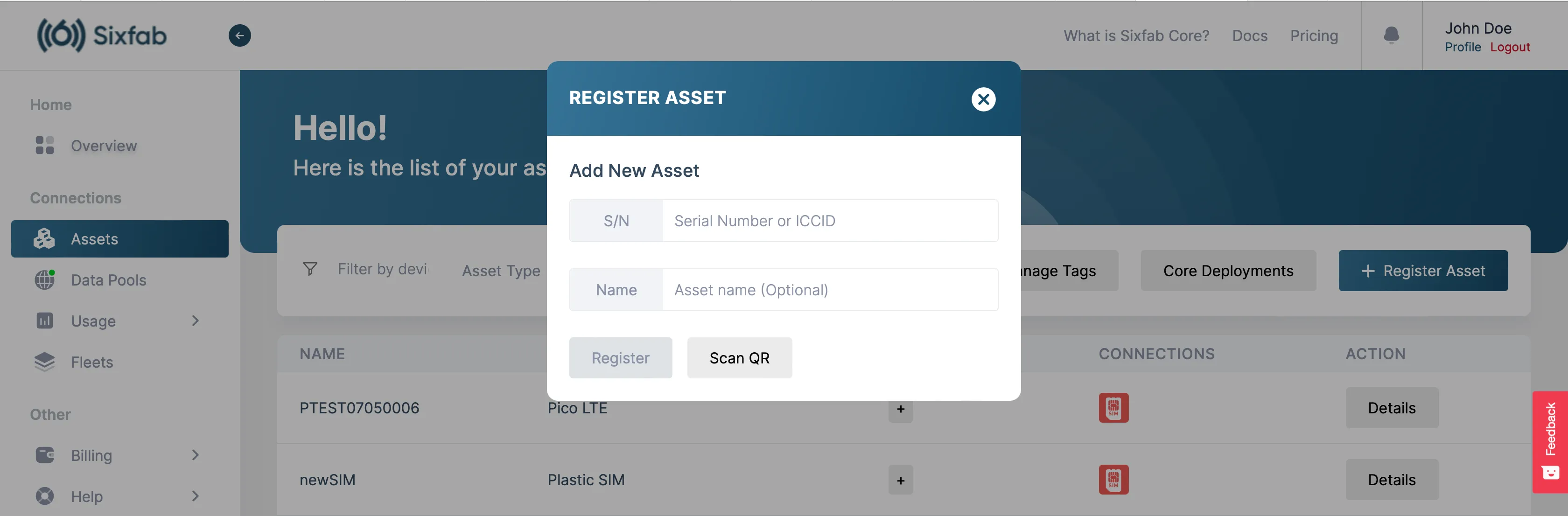
- Enter your ALPON X4's serial number.
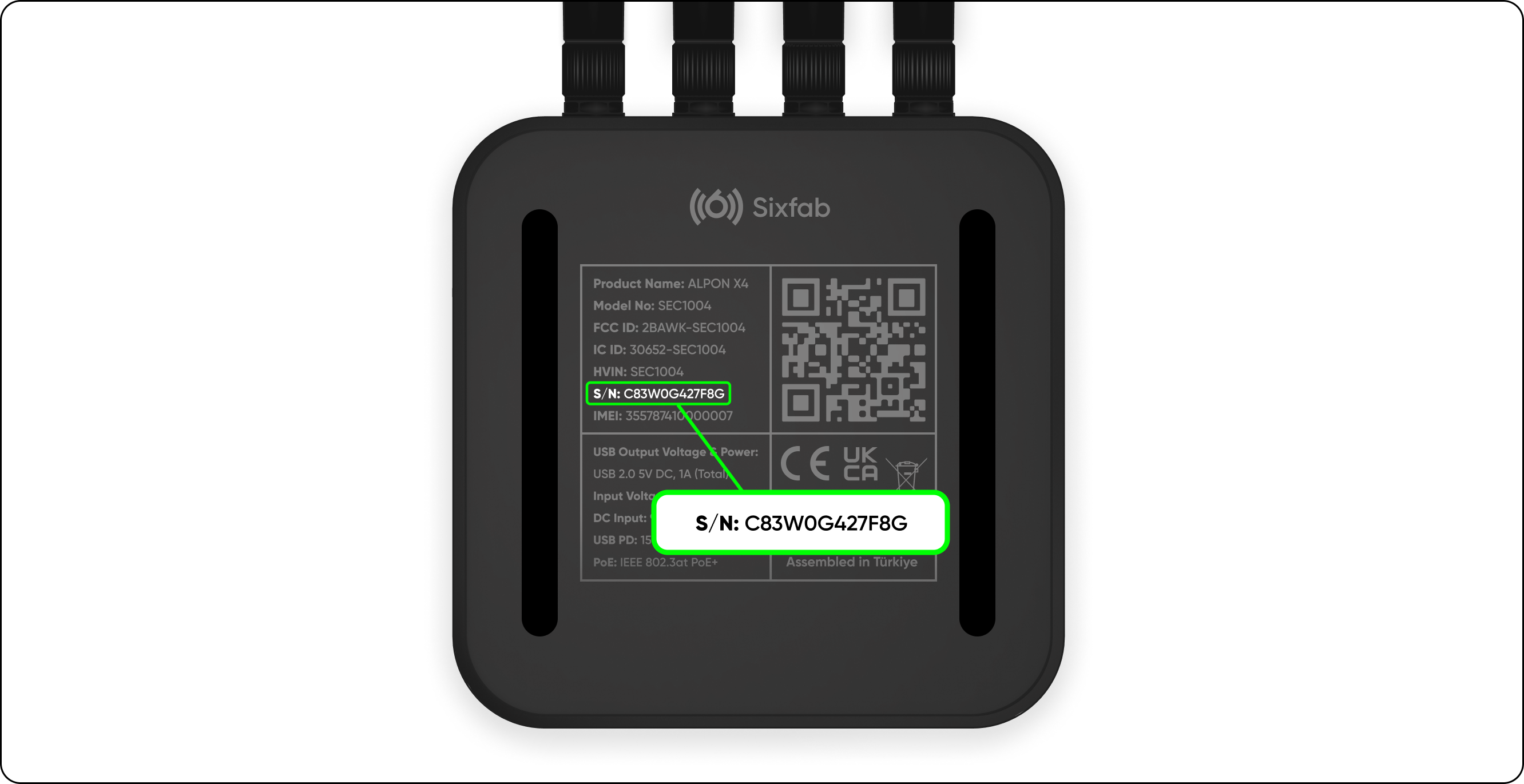
Serial number (S/N) is on the bottom of the device
- Complete the registration process by clicking the "Register" button.
2. Activating the Asset
- After registering the asset, navigate to the "Assets" section.
- Locate the registered device in the list.
- Click the "Details" button for that asset.
- Find the toggle button in the top right corner and switch it to activate the asset.
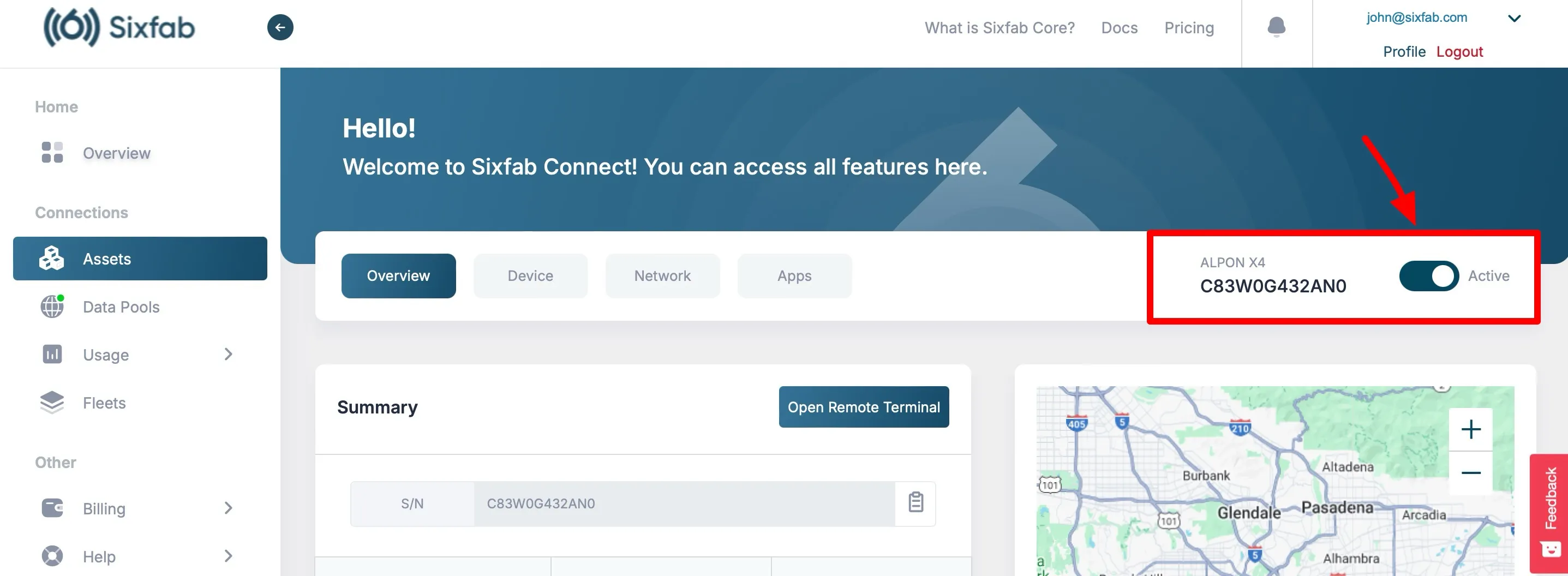
3. Power Connection
Plug in a 27W PD AC/DC Type-C power adapter. Wait for the device to power on.

For more information on the available power options for this device, please refer to the Technical Details - Power section.
4. Ready to Use
The system is now ready for use. When the "C" LED is green the device is now online, the "B" LED indicates the cellular status. For more detailed information about the LEDs, please refer to the "Technical Details -> LEDs" section.

5. Device Update
After successfully registering your device, it is recommended to check for updates to ensure optimal performance.
- Log in to your Sixfab Connect account and navigate to the "Assets" section.
- Select your device from the list and go to the "Device" tab.
- In the "Device Maintenance" section, click the "Update Device" button.
Follow the prompts to install any updates to keep your device running with the latest features and improvements.
6. Application Deployment on ALPON X4
For optimal performance and scalability, we strongly recommend encapsulating your applications within Docker containers and managing them via the ALPON Cloud. This approach not only ensures the highest level of reliability but also facilitates seamless scaling. By using Docker containers, you isolate your application environment, streamline deployment processes, and enhance operational consistency across different devices.
By adopting this method, you benefit from:
- Enhanced Reliability: Containerized applications are less likely to interfere with one another, which significantly reduces the risk of system-wide failures.
- Scalability: Effortlessly scale your operations by managing multiple container instances across several devices without the need for extensive configuration adjustments.
- Maintainability: Simplify updates and maintenance with minimal disruption to your existing operations, ensuring continuous service availability.
We encourage you to leverage the ALPON platform’s capabilities to maximize the effectiveness and efficiency of your application deployments.
After the device registration to deploy and manage your own application, go to the "Manage & Deploy Applications" page for instructions. This guide covers setting up and running container-based applications on the ALPON X4. Sixfab Field Application Engineers are always open to help you with your software containerization. Please contact our support team if you need assistance.
Updated about 2 months ago
