Getting Started
This section will lead you step by step to create a cellular connection with the Sixfab 5G Modem Kit
As the Internet of Things (IoT) continues to expand, 5G networks have become the go-to choice for powering next-generation IoT devices that demand high-speed connectivity and low-latency data transfer. And the good news is that connecting your Raspberry Pi device to the 5G network is easier than you might think!
In this guide, we will walk you through the step-by-step process of connecting to a 5G network using Sixfab 5G Modem Kit with Raspberry Pi 5. Whether you're a hobbyist or a professional developer, this guide will provide you with all the information you need to get started with 5G connectivity for your IoT device. By the end of this guide, you'll have a fully functional IoT device that's effortlessly connected to the 5G network, ready for you to start exploring and innovating.
System Requirements
| Hardware | Software |
|---|---|
| Raspberry Pi 5 | Raspberry Pi OS |
| SD Card |
If installed, remove the Modem Manager service with the following code:
sudo apt purge modemmanager -yEstablishing a 5G Connection
Follow the steps below to proceed with the installation of the Jumpstart 5G hardware for establishing a 5G connection.
- Attach the 40-pin header to the HAT.
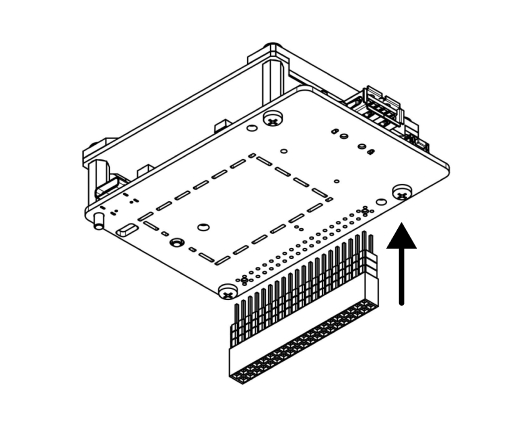
- Stack with Raspberry Pi 5 as shown using spacer kit.
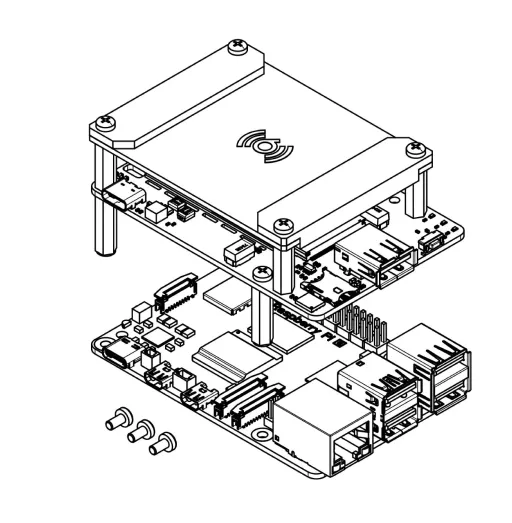
- Connect USB 3.0 Bridge Connector.
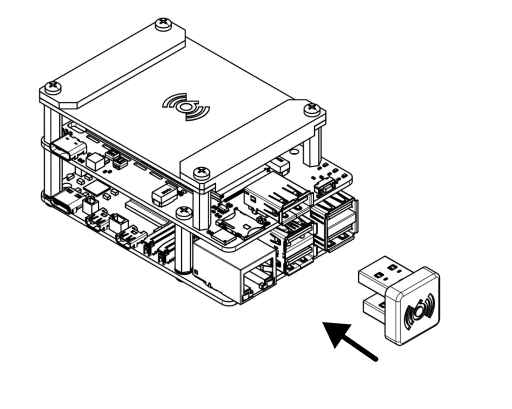
- Plug in the Nano SIM card (4FF) with 5G support.
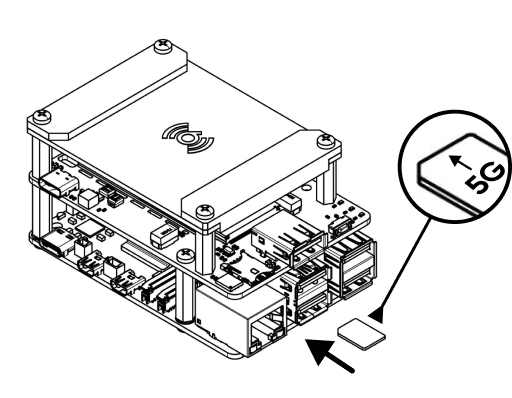
- Power the kit plugging in the adapters (RPi and HAT).
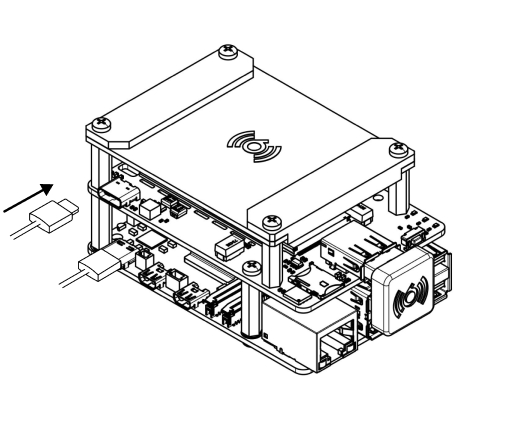
- Set only your APN to connect the device to network.
- Install ATCom. Click to see for details.
📖 Note
Since the Raspberry Pi OS Bookworm, you cannot install Python libraries directly into the system version of Python using pip. Please use a virtual environment (venv) to install the ATCom package. For more details, visit PEP 668.
- Open the terminal.
Run the command including your network operator's APN: -
atcom AT+CGDCONT=1,\"IPV4V6\",\"YOUR_APN\" - Reset the modem by typing:
-
atcom AT+CFUN=1,1
Wait a few minutes for the modem to fully function and a few minutes for network registration.
- Test Cellular Internet Connection
Once the internet is active you should see usbX in your internet interface. You can use ifconfig or ipaddr and look for usbX interface.
Now check the assigned IP address and test the connection.
Enjoy being connected with Sixfab 5G Modem Kit.
❗️ Warnings
- 5G uplink and downlink rates depend on the network operator, cell tower, device location, antenna surroundings, and operating system compute load.
- Do not use other than official Raspberry Pi power supplies or Sixfab power adapters to protect electronics and achieve maximum performance.
- Do not block the airflow of device to prevent overheating. The cooling fan automatically works with adjusted speed right out of the box. It should be reprogrammed if a fresh OS image has been overwritten to micro SD cards or the script has changed.
- The device contains highly sensitive electronic circuitry and is an Electrostatic Sensitive Device (ESD). Handling it without proper ESD protection may destroy or damage it permanently.
- The antenna is located at the top of the device. Please do not put it upside down or place anything nearby the device that could affect the signal.
- Please use the Sixfab Jumpstart 5G SIM removal tool included to eject the SIM card to avoid damaging the slot.
Updated about 2 months ago
