Getting Started
This guide assists you in registering your Pico LTE device on Sixfab Connect, enabling seamless cellular connectivity by associating it as a asset on the platform.
Welcome to the Pico LTE Getting Started guide!
Whether you're working on IoT applications, remote monitoring systems, or any project that requires cellular connectivity, the Pico LTE device offers a compact and feature-rich solution.
In this guide, we will provide you with instructions on how to register your Pico LTE device as an asset on the Sixfab Connect platform. The Pico LTE device, featuring Raspberry Pi Pico W and the BG95-M3 LTE module, allows you to develop projects with cellular connectivity.
To begin, the first step is to register your Pico LTE device on Sixfab Connect. Sixfab Connect provides a user-friendly interface that simplifies the process of setting up and managing your Pico LTE device. You'll be able to track data usage, manage subscriptions, and access other valuable features offered by the platform.
Once you have registered your Pico LTE card, you will be redirected to the installation page for the Pico LTE SDK. The SDK offers a comprehensive set of tools and resources to help you develop applications that utilize the Pico LTE hardware. It provides libraries, examples, and documentation to guide you through the development process.
Here are all the steps to register your Pico LTE device on Sixfab Connect:
1. Sign In
Head over to connect.sixfab.com and log in with your credentials.
2. Register Asset
Navigate to the Assets page from the left menu, then click on "Register Asset".
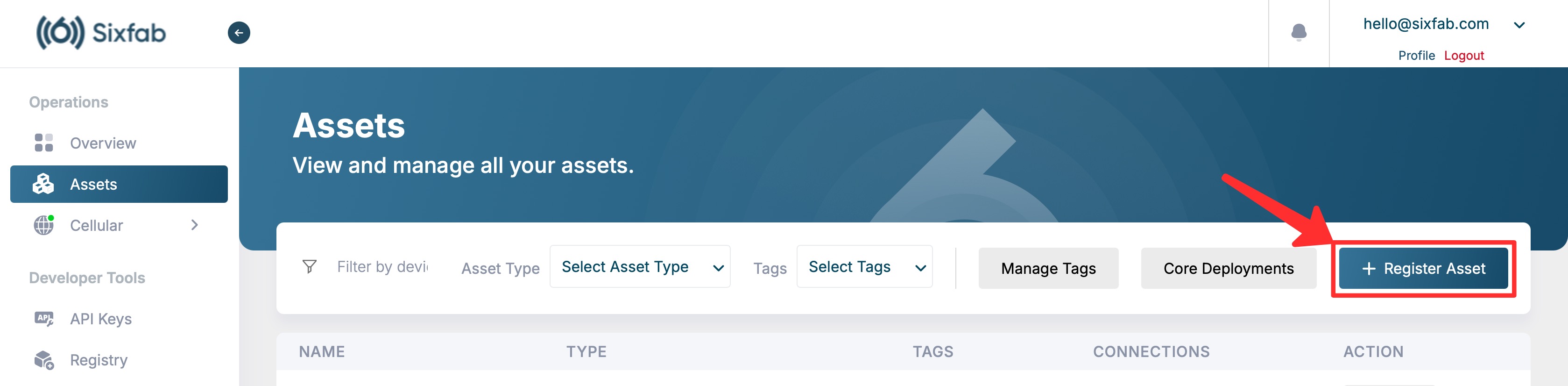
Register Pico LTE Asset on Sixfab Connect
To register your Pico LTE board, enter the Serial Number(S/N) found on the back of the board, and a Name, then click the 'register' button. Alternatively, you can quickly and easily register your device by scanning the QR code.
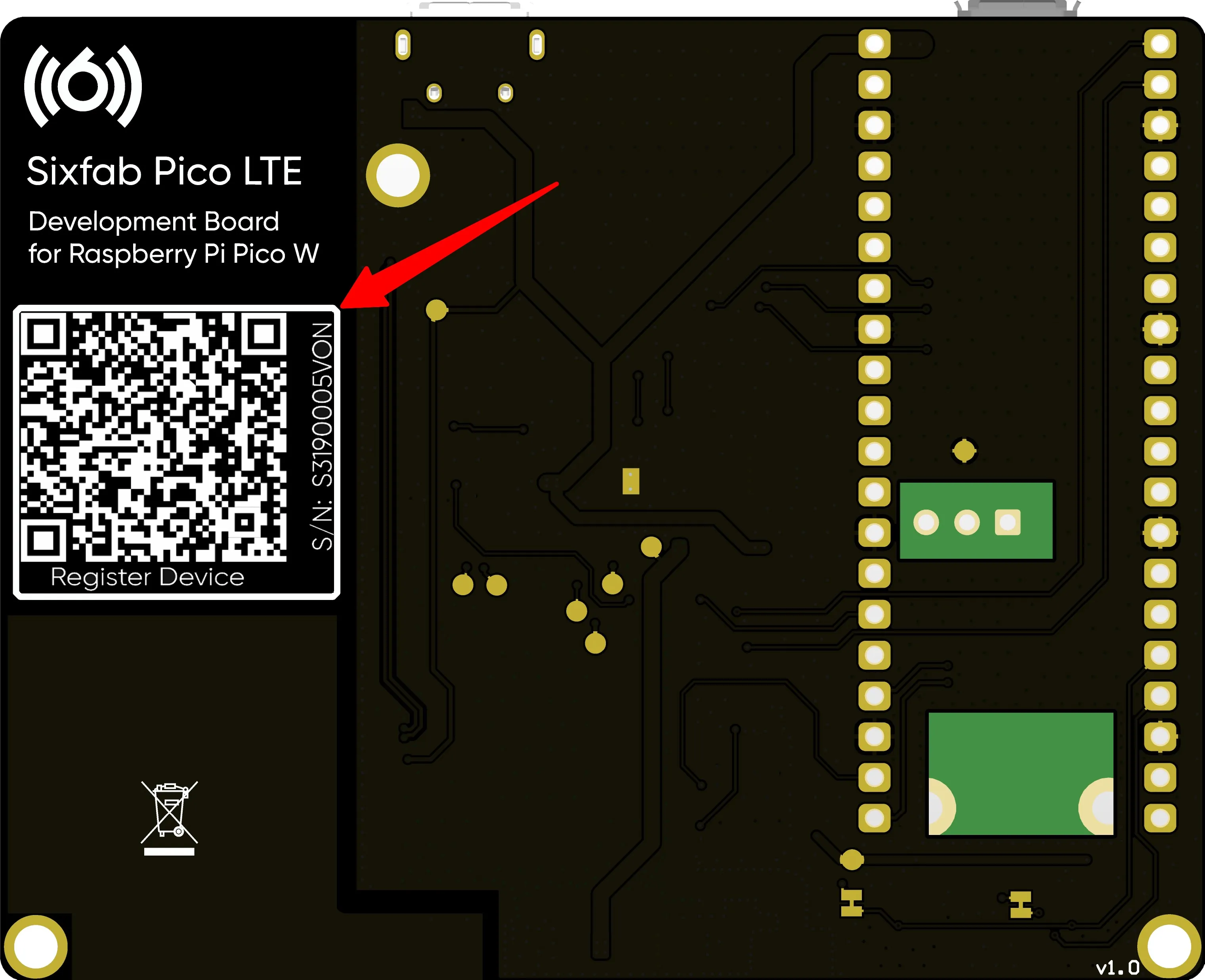
Scan the QR code on the back of the board to register the Pico LTE
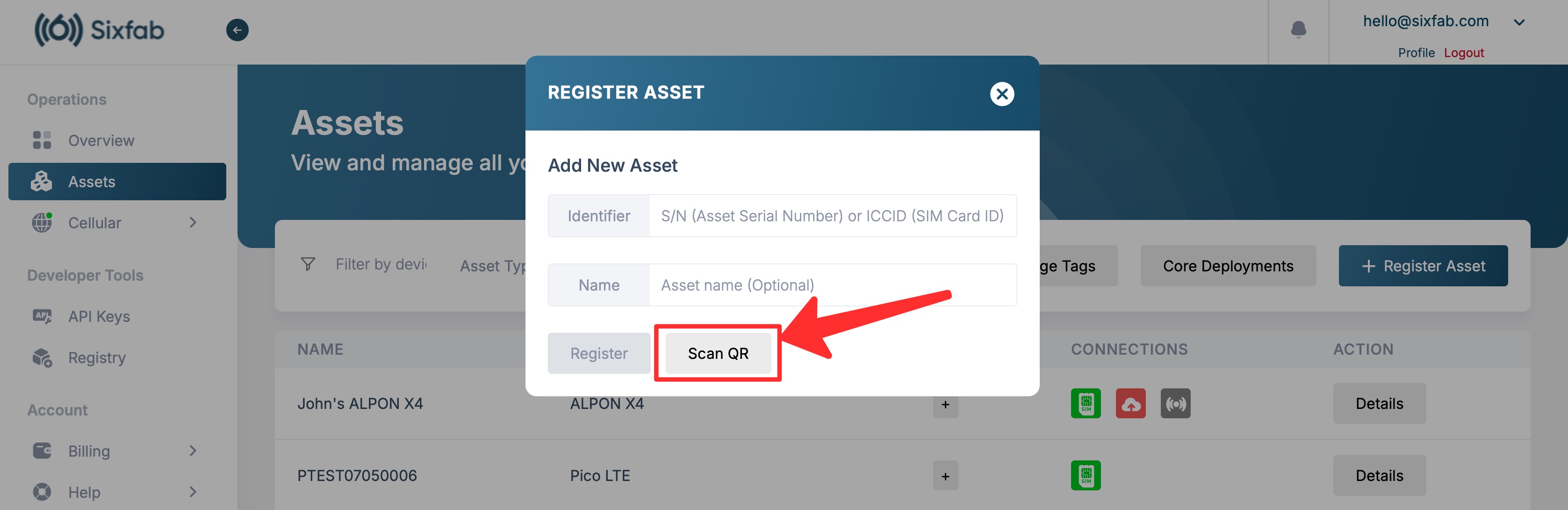
Register Asset Modal Window
After registering the asset, go to the Asset details and set it as active, then Save Preference . In this section, you can change the 'Asset Name' and select a 'Fleet' that suits your preferences. When the Pico LTE Asset exceeds the data limit set in the chosen fleet, the cellular connection will be disconnected.
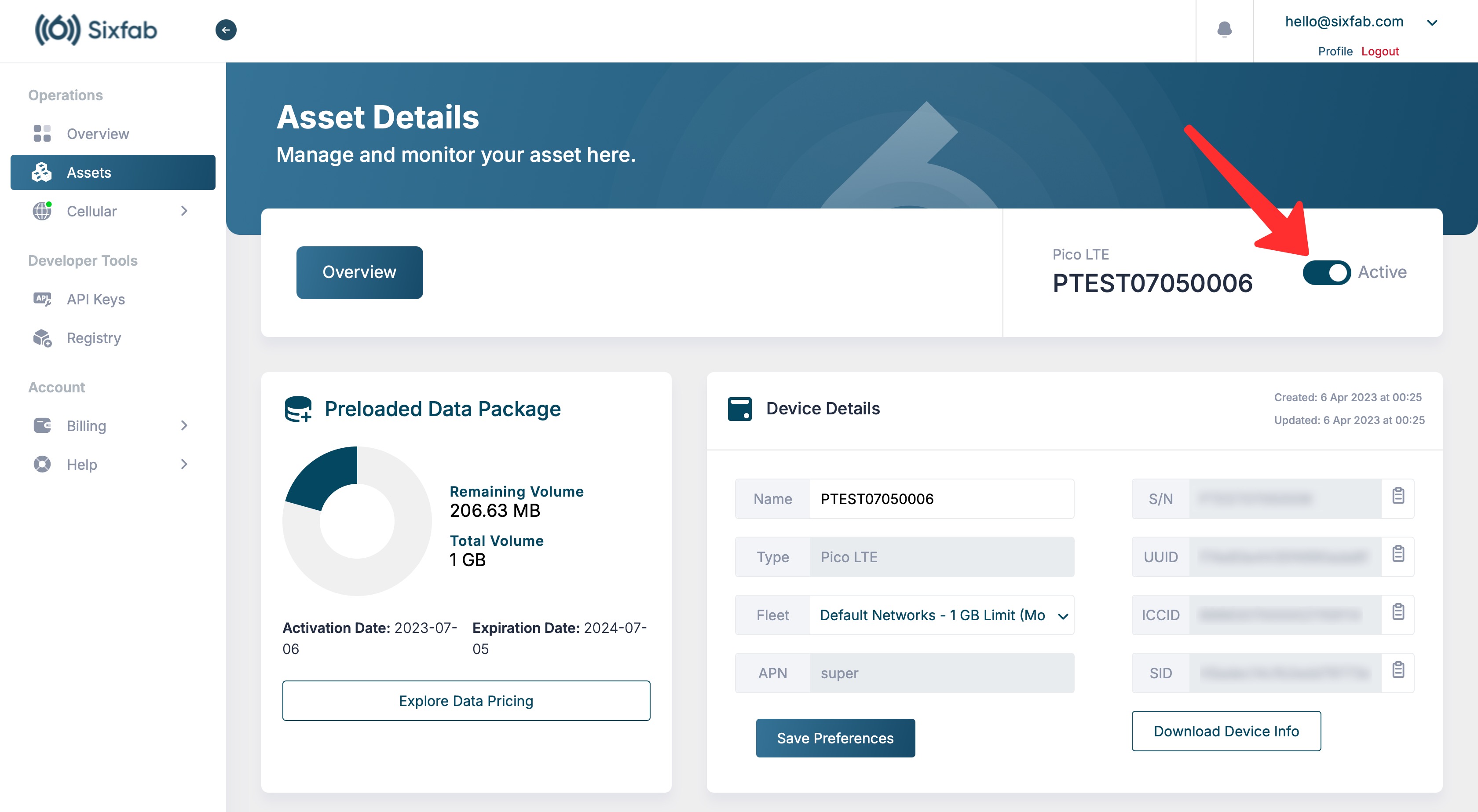
Activate the Asset Status
Now that you have added your Pico LTE device as an asset on Sixfab Connect, you are ready to explore the full potential of cellular connectivity with your Pico LTE device. Keep in mind that further configuration and setup may be required depending on your specific project needs. Refer to the relevant documentation provided by Sixfab for detailed instructions on using the Pico LTE SDK and other development resources.
Get ready to unlock the possibilities of cellular connectivity and bring your projects to life with the Pico LTE device!
Updated about 2 months ago
