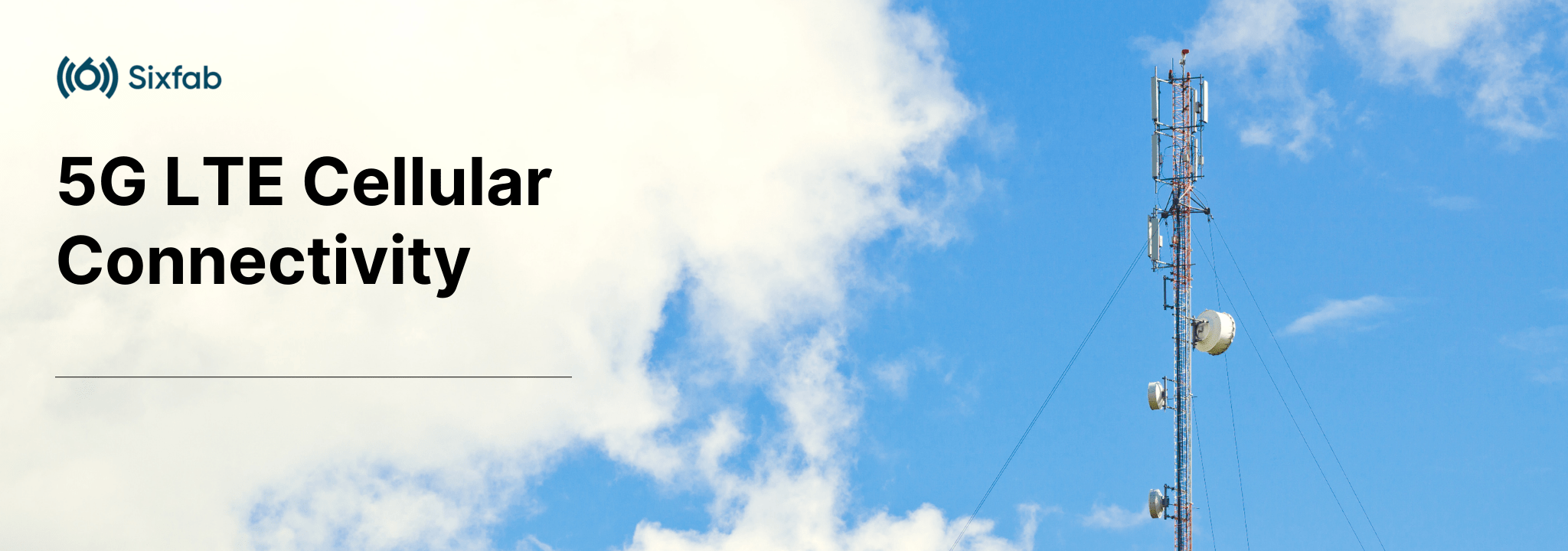Getting Started
This section will lead you step by step to create a cellular connection with the Raspberry Pi 5G Development Kit
Everything you need to get started with Raspberry Pi 5G Development Kit. We will guide you on assembling the 5G development kit. Then we'll explain the steps to establish a cellular data connection.
Let’s start your 5G journey together!
⚠️ Please Read Before You Go!
We have compiled the essential details that you should pay attention to when using Raspberry Pi 5G Development Kit!
1. Caution for Voltage Level
Operating voltages of 5G modules are different. HAT is designed with adjustable voltage output. Before installing the M.2 module, check the operating voltage and switch it accordingly.
2. Before Plug-In USB
Before powering the system, set the FCP(Full Card Power) switch to OFF and make sure GPIO26 pulled LOW by default. After powering up Raspberry Pi, set the switch to the ON position OR pull GPIO26 HIGH.
3. Powering Off Safely
Before powering down the system, the FCP switch must be switched OFF and the GPIO26 be pulled LOW. Wait at least 10 seconds after the FCP LED turns off for discharge and then unplug the HAT power adapter. Otherwise, the module may be damaged!
4. Additional Power Supply Required
A separate power adapter for the HAT is required. Connect the Sixfab Power Adapter that comes with the kit to the HAT, additionally to the power supply of Raspberry Pi.
5. Proper Cooling
Please use the both heatsink and the cooling fan for better heat dissipation. Proper cooling is important for both Raspberry Pi and the 5G module to function properly.
Hardware Assembly
Tips for connecting AntennaHandling u.FL antenna carefully is important to avoid damaged connectors. Sparkfun has published Three Quick Tips About Using u.FL which is pretty handy to keep the connectors safe.
Cellular Internet Connection
To establish a 5G cellular data connection on Raspberry Pi OS using Raspberry Pi 5G Development Kit(with Quectel RM50xQ M.2 5G Modem) head on to:
Updated about 2 months ago