Getting Started with Sixfab CORE
This section will lead you step by step to create a cellular connection with the Raspberry Pi 4G/LTE Cellular Modem Kit
Sixfab CORE Service Discontinuation NoticeWe want to inform you that Sixfab CORE will no longer be available starting from December 31, 2025. After this date, users with the Raspberry Pi 4G/LTE Cellular Modem Kit will no longer be able to install or use Sixfab CORE on their devices.
To set up cellular communication on your devices, we recommend following the ECM (Ethernet Control Model) tutorial available on our website, which will guide you through the process of establishing a reliable cellular connection without the use of Sixfab CORE.
Manage your Raspberry Pi remotely with Raspberry Pi Connect, providing a browser-based terminal and management tools. This service simplifies remote access, making SSH setup unnecessary, especially for cellular connections. For more details, visit the official Raspberry Pi Connect documentation.
We understand this change may affect your current setup, and we are here to assist you during the transition. If you have any questions or need support, please don't hesitate to contact us.
Thank you for your understanding and continued trust in Sixfab.
The Raspberry Pi 4G/LTE Cellular Modem Kit provides all the components you will need for establishing an internet connection on your Raspberry Pi using the Sixfab CORE solution.
Getting started is pretty straight forward, first you will setup the hardware then complete the Sixfab CORE installation. Each of the steps are mentioned in detail below.
Box Contents
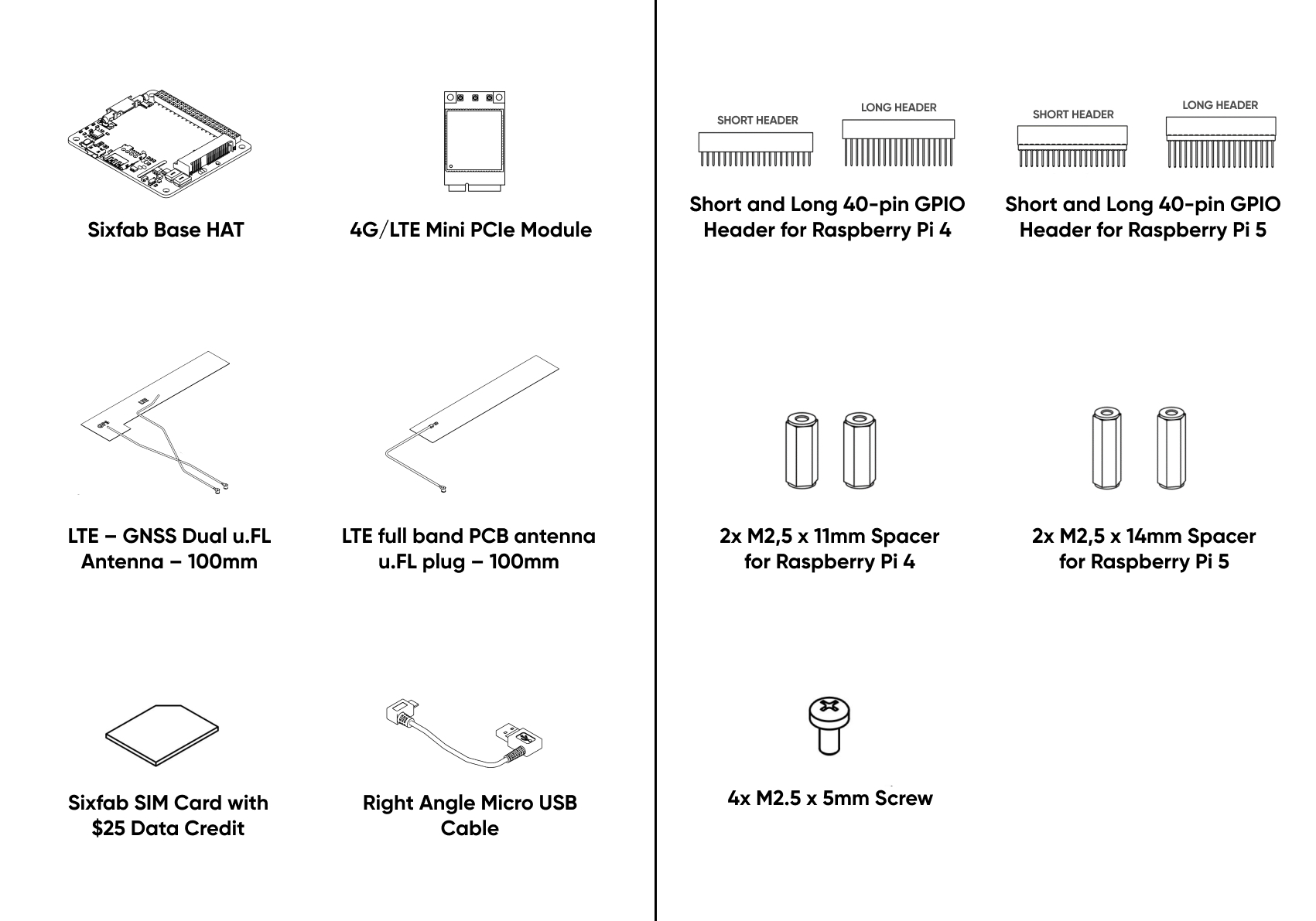
System Requirements
To getting started with the Raspberry Pi 4G/LTE Cellular Modem Kit, first check the following requirements.
Hardware Requirements | Software Requirements |
|---|---|
Raspberry Pi 3, 3B+, 4 or 5 | Recommended Raspberry Pi OS version, released on March 15, 2024 |
Header Options
All steps are shown with Raspberry Pi 4. The only assembly difference between Raspberry Pi 5 and Raspberry Pi 4 is the spacers and headers used.
Choose the Long or the Short 40-pin GPIO based on your project size and requirements.
| The Long Header | The Short Header |
|---|---|
| Allows stacking with full access to all GPIO pins on the Raspberry Pi. | More compact and space-saving for smaller projects. |
| Ideal for broad applications or prototyping purposes. | Ideal for embedded systems or productized projects where access to all GPIO pins may not be necessary. |
Supported Modules
Except for the cellular modules listed below, Sixfab CORE does not support any other module.
Quectel
- EC25 - A, E, EUX
- EC21 - A, E
- EG25 - G
Telit
- LE910Cx - EU, NF, AP
Note: The Telit LE910C4 module is not compatible with the 32-bit Raspberry Pi Debian Bookworm operating system. Therefore, this module should only be used with the 64-bit Raspberry Pi OS with Debian Bookworm.
Step 1: Assembly
1. Attach the mini PCIe module to the HAT
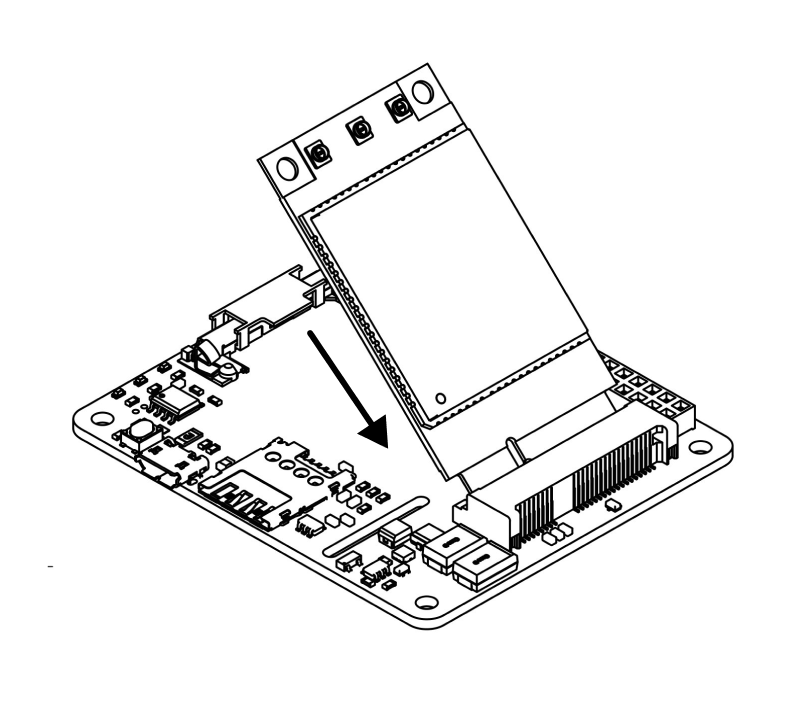
2. Attach the antenna to the mini PCIe module
Make sure the right antenna is connected to the right port. Attach LTE full band PCB antenna/LTE connector of the LTE-GNSS dual antenna to the main Antenna interface/diversity antenna interface & GPS Antenna portion goes to the GNSS antenna interface.
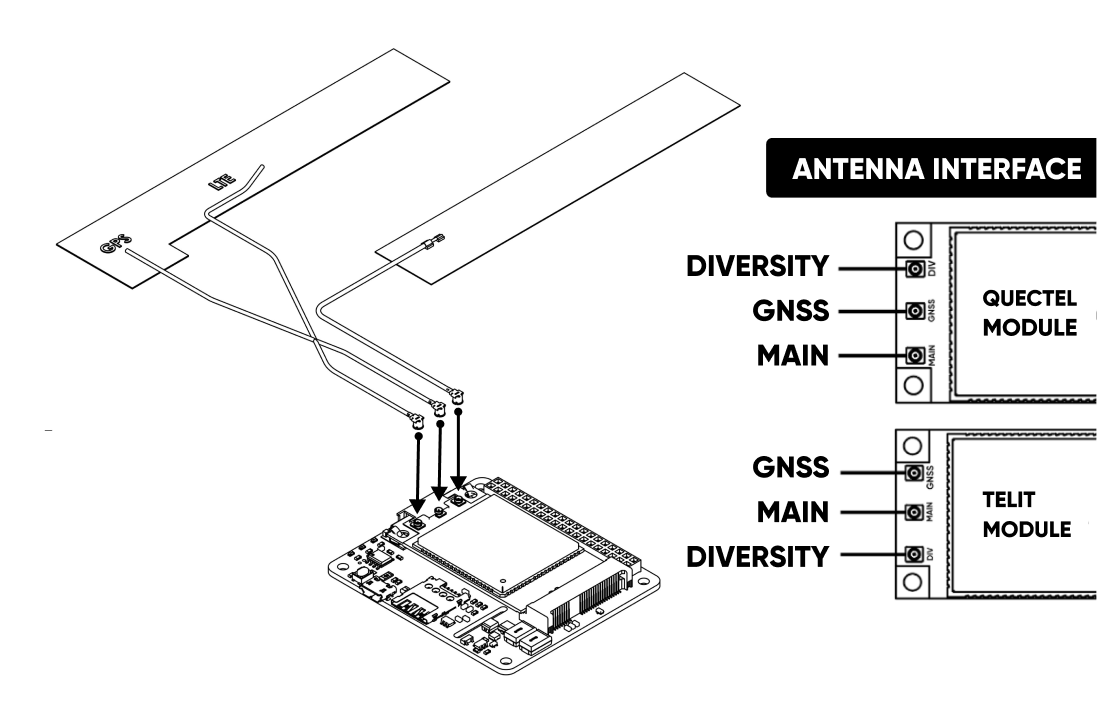
3. Attach the header under the board
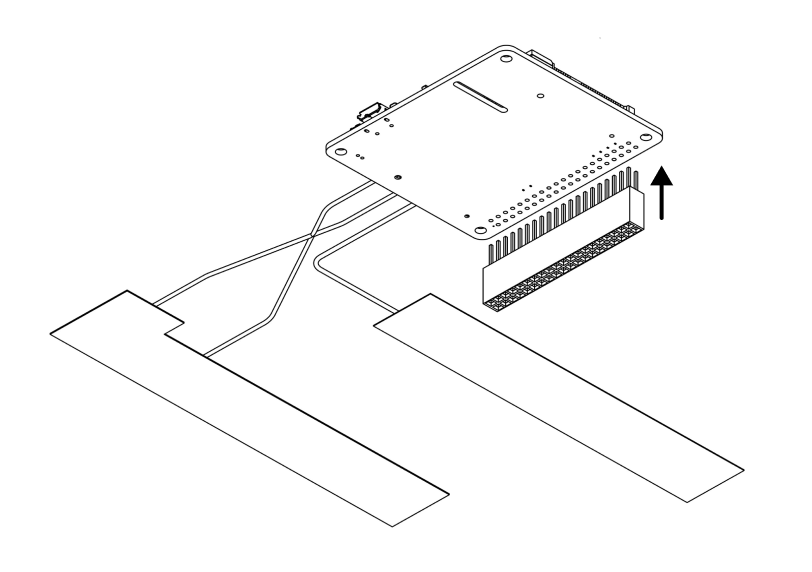
4. Attach the micro SIM as shown
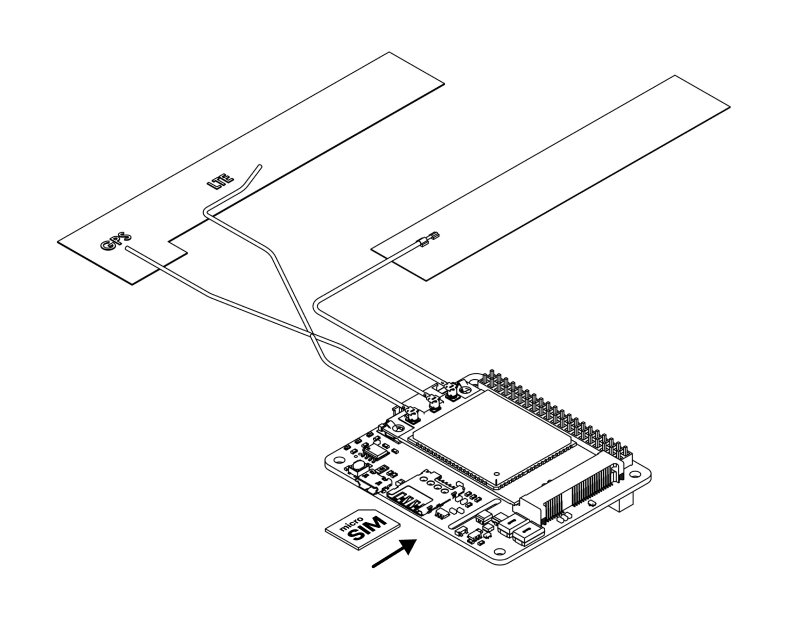
5. Attach the Base HAT to the Raspberry Pi and stack it with the plastic spacer kit
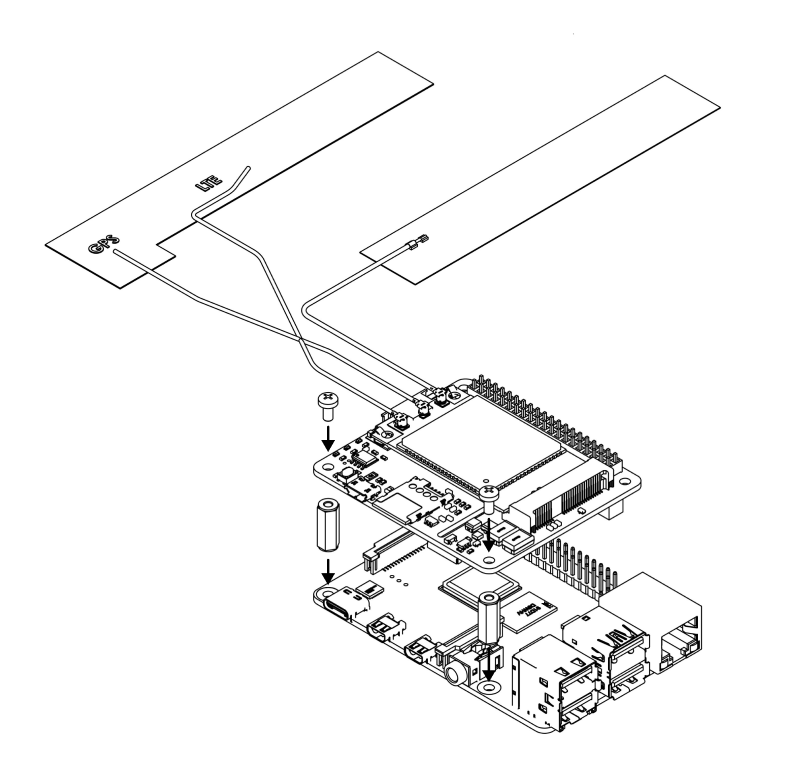
📖 Note
For a clean install and avoiding installation errors, plug Micro USB into HAT after the software setup is complete.
5. Plug the power supply into a socket and connect it to your Raspberry Pi’s power port
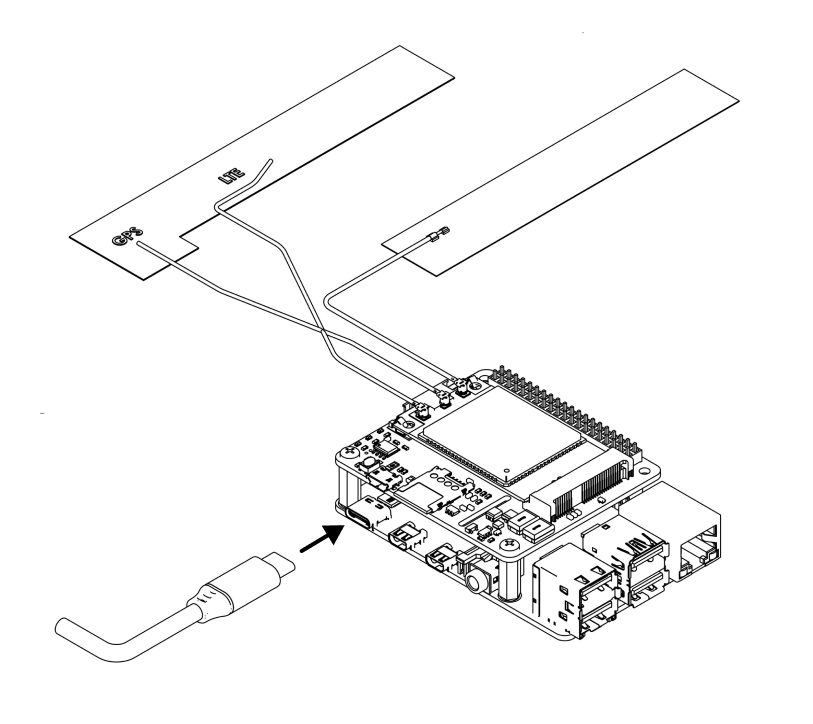
Step 2: Software Setup
Once the hardware installation is complete, we will set up Sixfab CORE on your device for a seamless and reliable cellular connection. Registering the asset and performing the installation steps will be done through Sixfab Connect.
1. Sign In
Head over to connect.sixfab.com and sign in using your login credentials.
2. Add Coupon Code (optional)
If you have a credit coupon, use it from the dashboard by going to Billing -> Add Credit -> Coupon Code and enter your code.
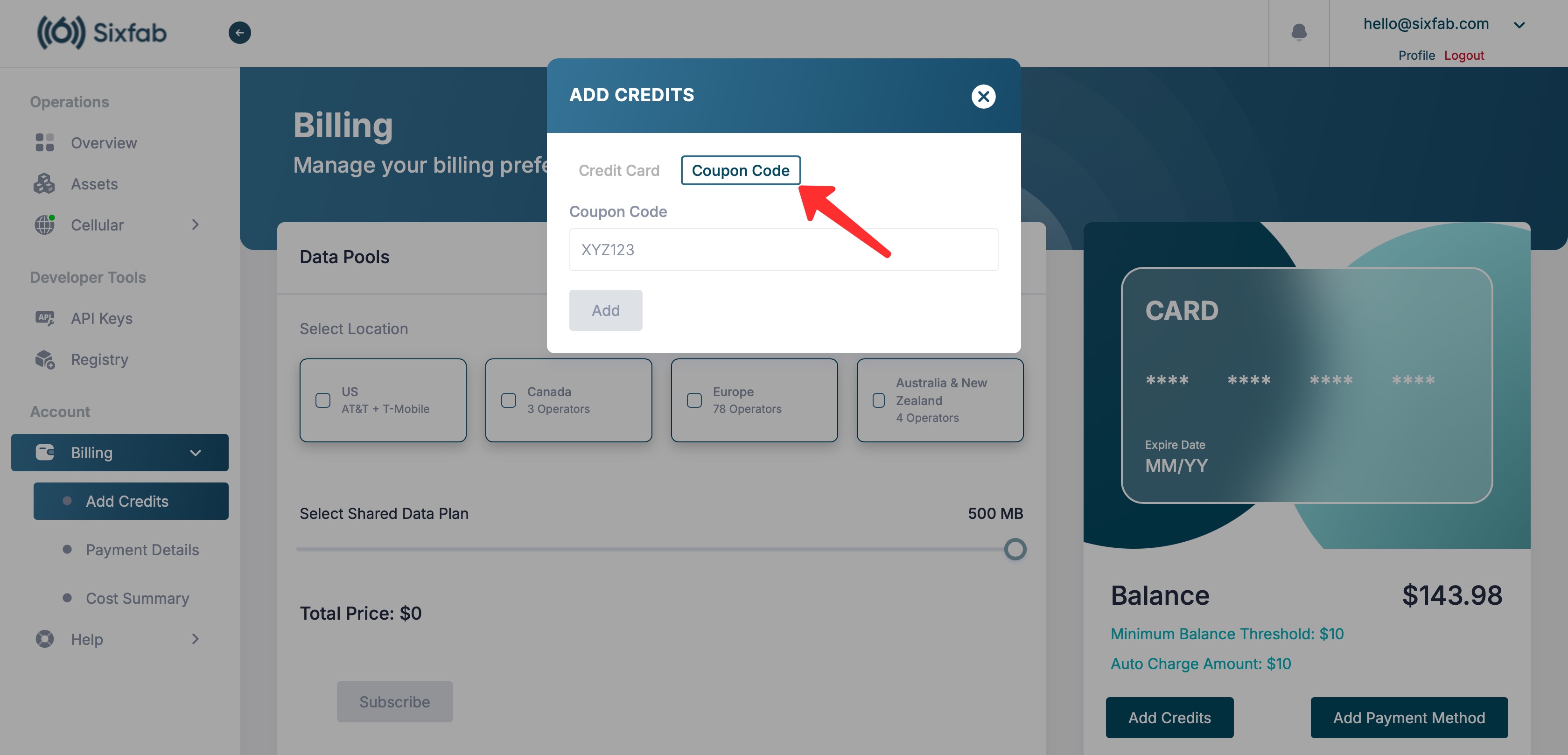
3. Register Asset
To initialize the Sixfab CORE device, an active Sixfab SIM asset is required.
If you don’t have one, please register and activate a Asset from the "Assets -> + Register Asset" section.
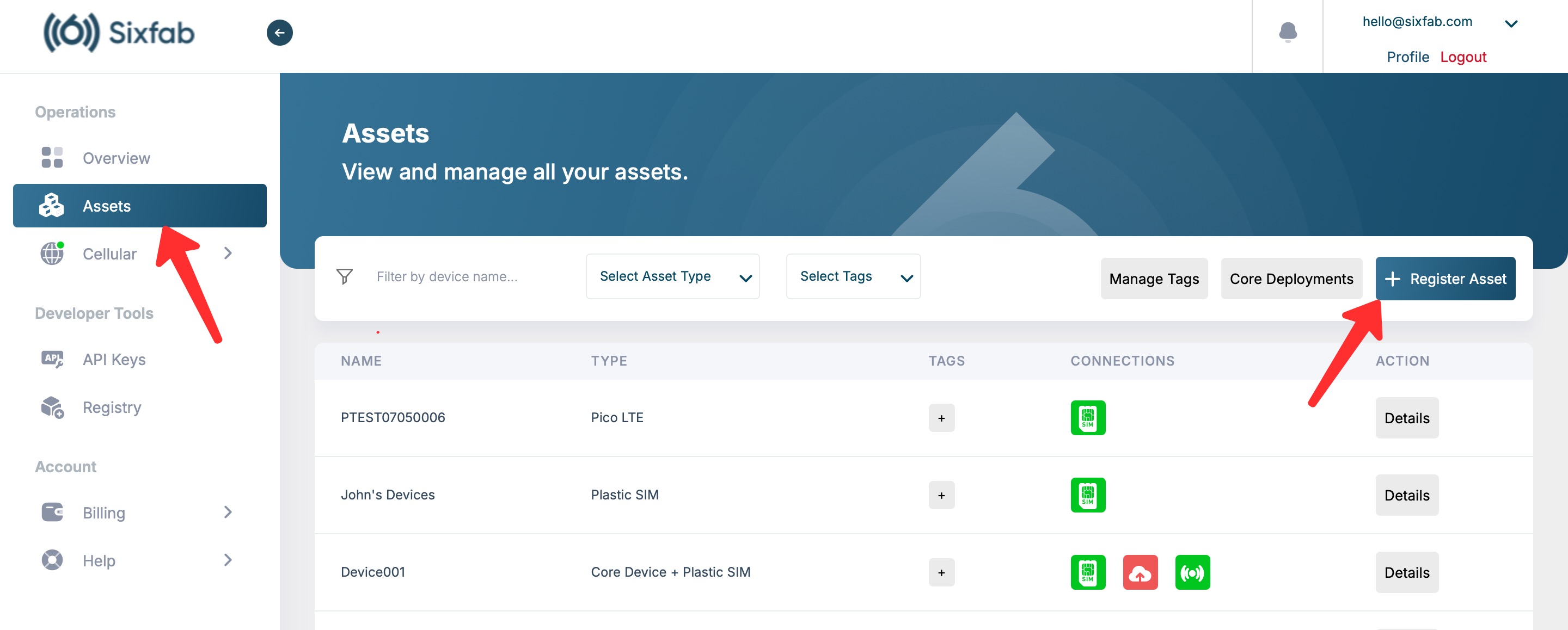
Enter ICCID (SIM Card ID) and Asset name (optional), then click the "Register" button.
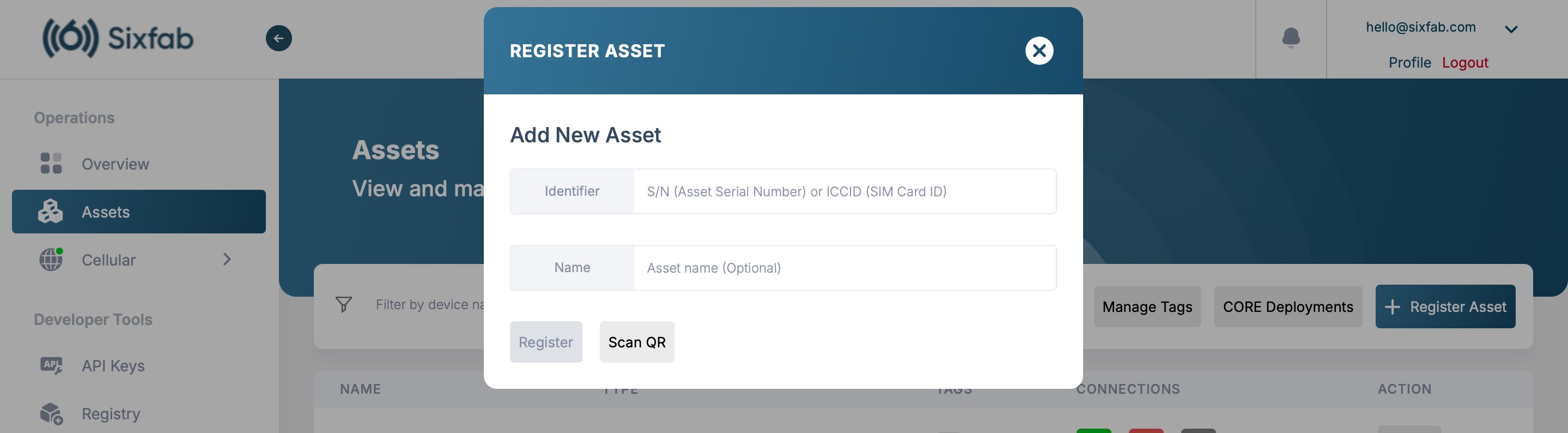
Skip this step if you already have an active registered asset.
4. Create CORE Device
Navigate to the details of the asset you want to install the CORE device for on the Assets page.
Click on the 'Initialize CORE Device' button located in the Sixfab CORE section within the asset details.
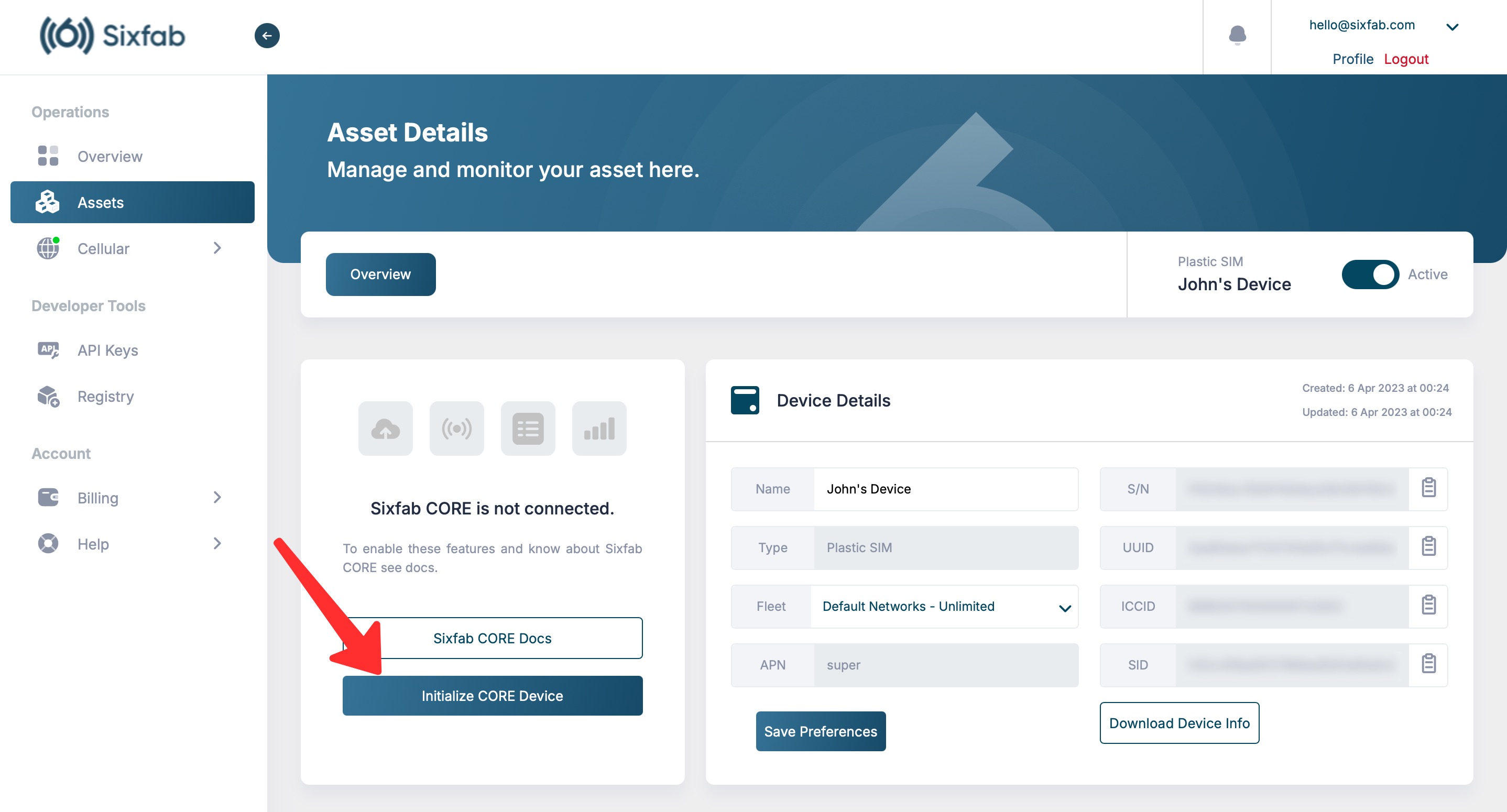
5. Select Board
Select the hardware board you want to install Sixfab CORE on and proceed.
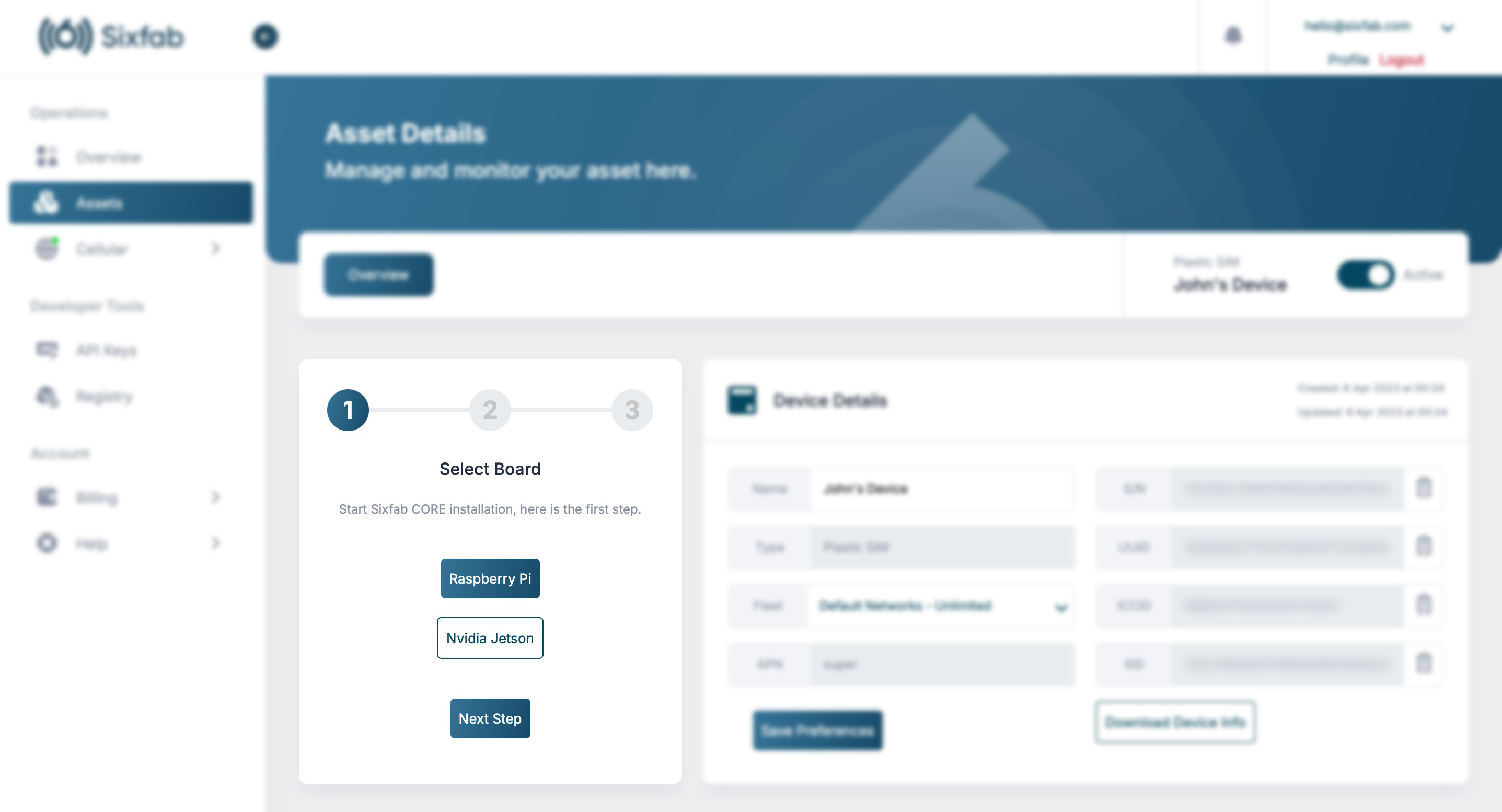
6. Select Location
Here, choose according to your region.
| Region | Description |
|---|---|
| Global | For devices to be deployed Worldwide |
| EMEA | For devices to be deployed in Europe, the Middle East and Africa |
| APAC | For devices to be deployed in Asia-Pacific only |
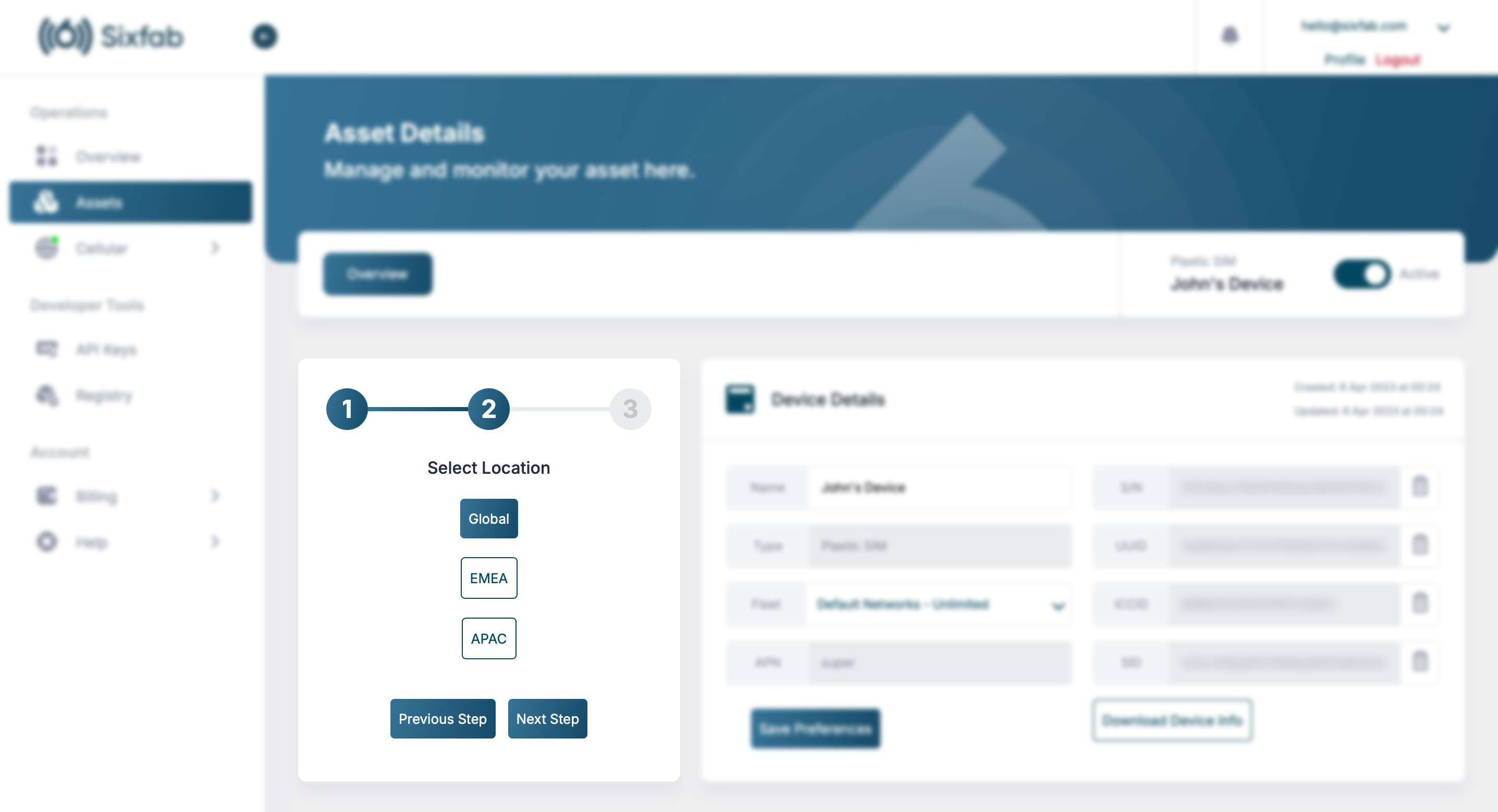
7. Copy Installation Code
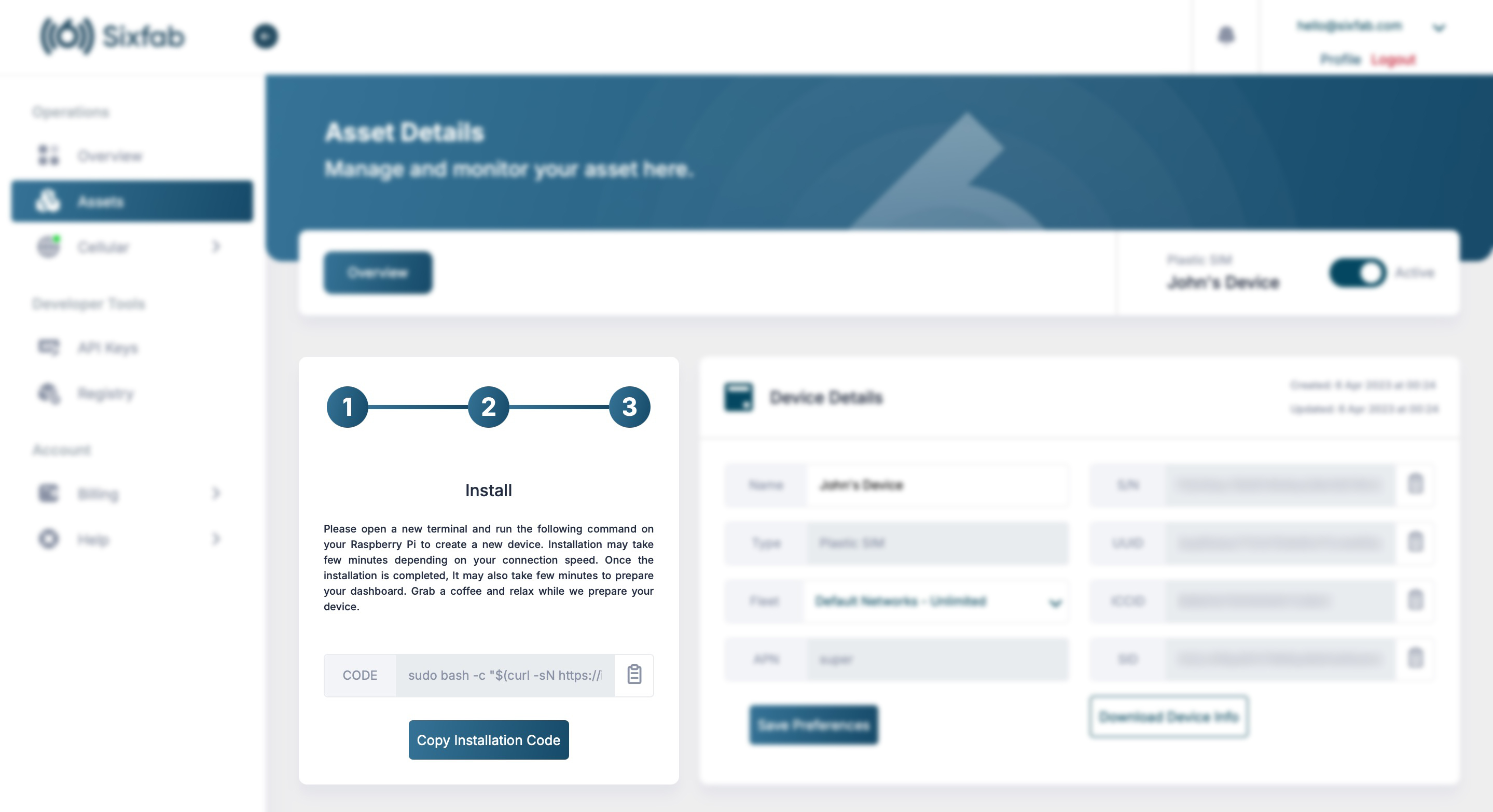
8. Unplug USB Cable
If it is already plugged in, please unplug the USB cable from the HAT.
9. Update the System
Open a terminal on the Raspberry Pi and run the following command to ensure that all packages on the Raspberry Pi are up to date:
sudo apt update && sudo apt upgrade -y10. Run Installation Code
Now run the installation code you have just copied in step 7.
11. Plug the USB cable
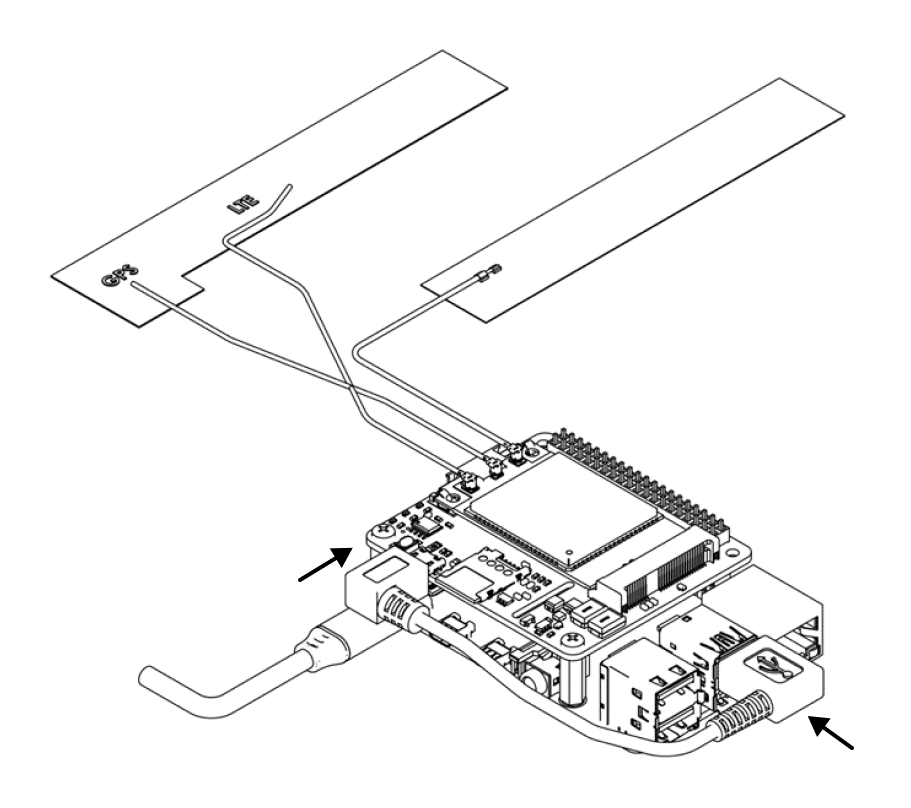
After the installation is successfully completed, press 'Enter' to restart the Raspberry Pi, and then plug the USB cable to the HAT.
12. Installation Complete
After the installation is complete, it may take up to 5 minutes for the services to configure your modem, set up your cellular internet connection, and complete other necessary settings. Once everything is ready, you can click View CORE Dashboard to check the data on your dashboard, as shown below.
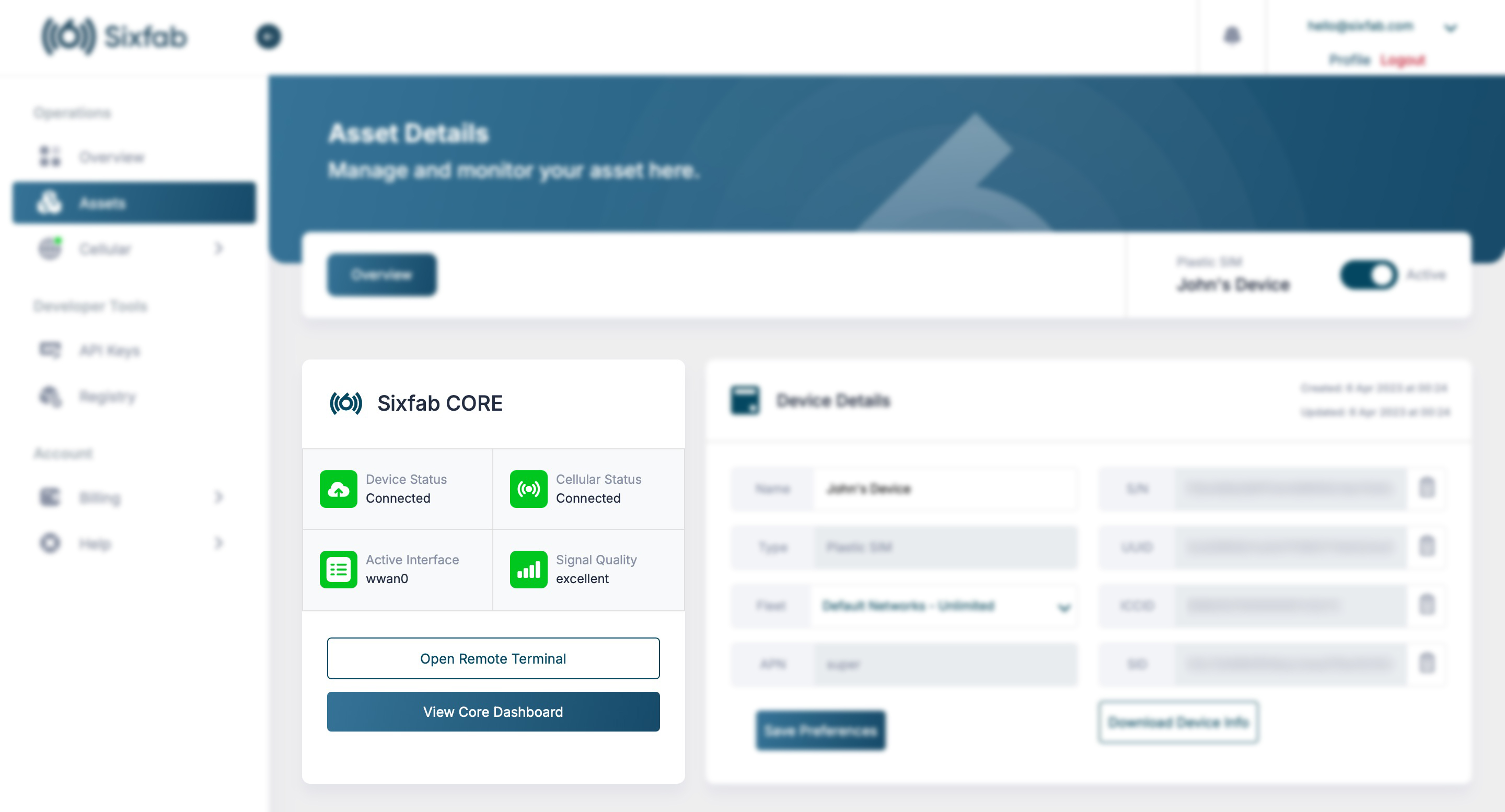
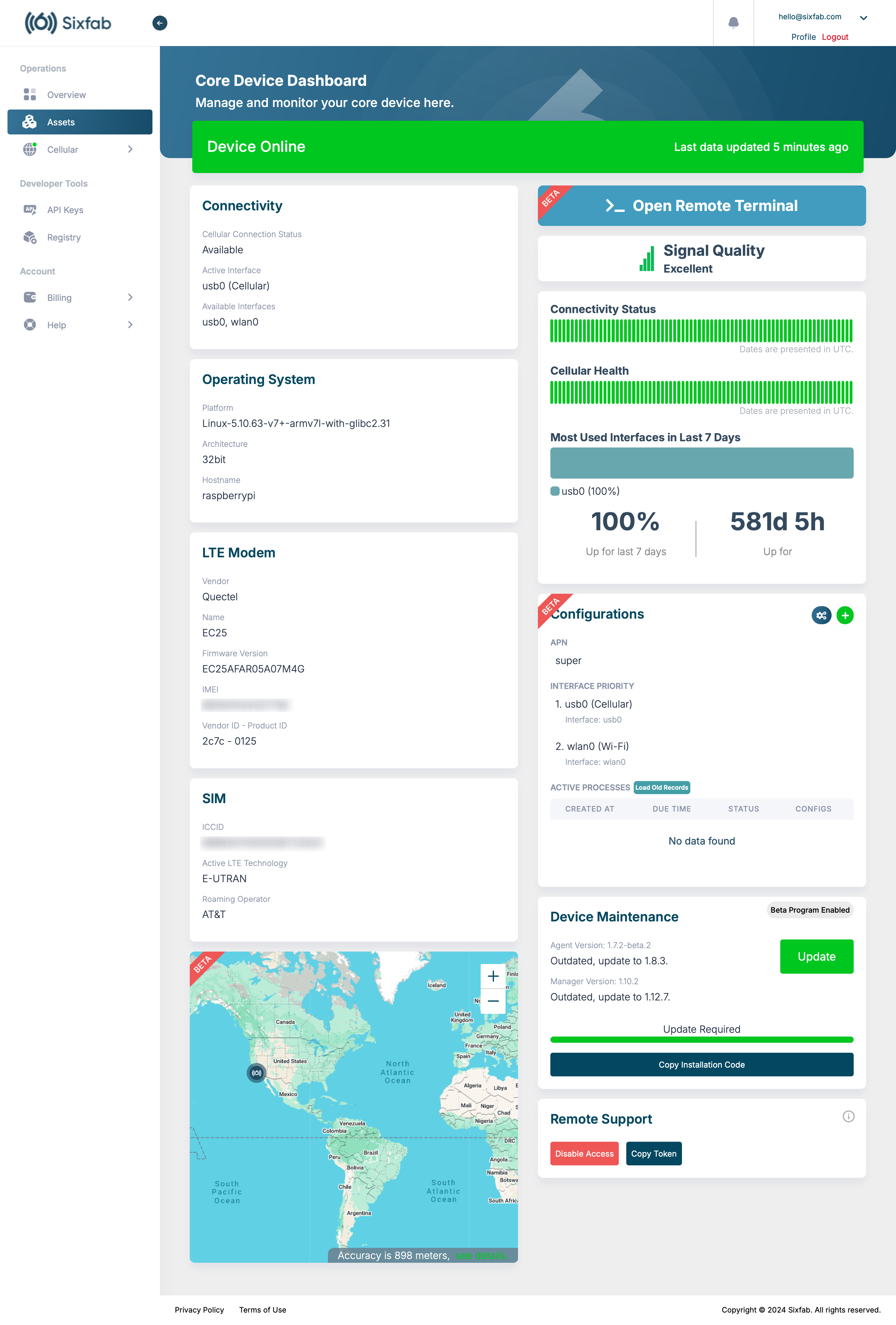
Updated about 2 months ago
