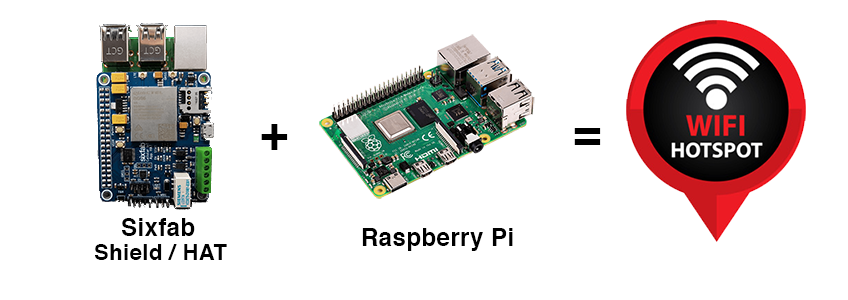If you have a Raspberry Pi with Sixfab shield/HAT connected to a Cellular Network, you can easily convert it into a Wi-Fi Hotspot. By the end of this tutorial, you will have a WiFi Raspberry Pi hotspot.
Before you get started, it's important to set up your hardware correctly and have a cellular internet connection. To set up the hardware please follow:
Installation
Make a backup of the Wi-Fi connection configuration. To do this, go to the terminal of the raspberry pi and run the following commands:
sudo cp /etc/wpa_supplicant/wpa_supplicant.conf /etc/wpa_supplicant/wpa_supplicant.conf.savsudo cp /dev/null /etc/wpa_supplicant/wpa_supplicant.confAdd following lines in the file /etc/wpa_supplicant/wpa_supplicant.conf.
ctrl_interface=DIR=/var/run/wpa_supplicant GROUP=netdev
update_config=1After that, all we need to do is install RaspAP.
RasAP is a software that allows us to manage the access point and hotspot on the web interface.
Prerequisites
Start with a clean install of the latest release of Raspberry Pi OS (32-bit) Lite. The Raspberry Pi OS desktop and 64-bit beta distros are unsupported.
- Update Raspbian, including the kernel and firmware, followed by a reboot:
sudo apt-get update
sudo apt-get full-upgrade
sudo reboot- Set the "WLAN country" option in raspi-config's Localisation Options: sudo raspi-config
With the prerequisites done, you can proceed with the Quick installer steps below.
Quick installer
Install RaspAP from your RaspberryPi’s shell prompt:
curl -sL https://install.raspap.com | bashAfter the reboot at the end of the installation the wireless network will be configured as an access point as follows:
- IP address : 10.3.141.1
- Username: admin
- Password: secret
- DHCP range: 10.3.141.50 to 10.3.141.255
- SSID: raspi-webgui
- Password: ChangeMe
From the configure hotspot tab, set and save as follows.
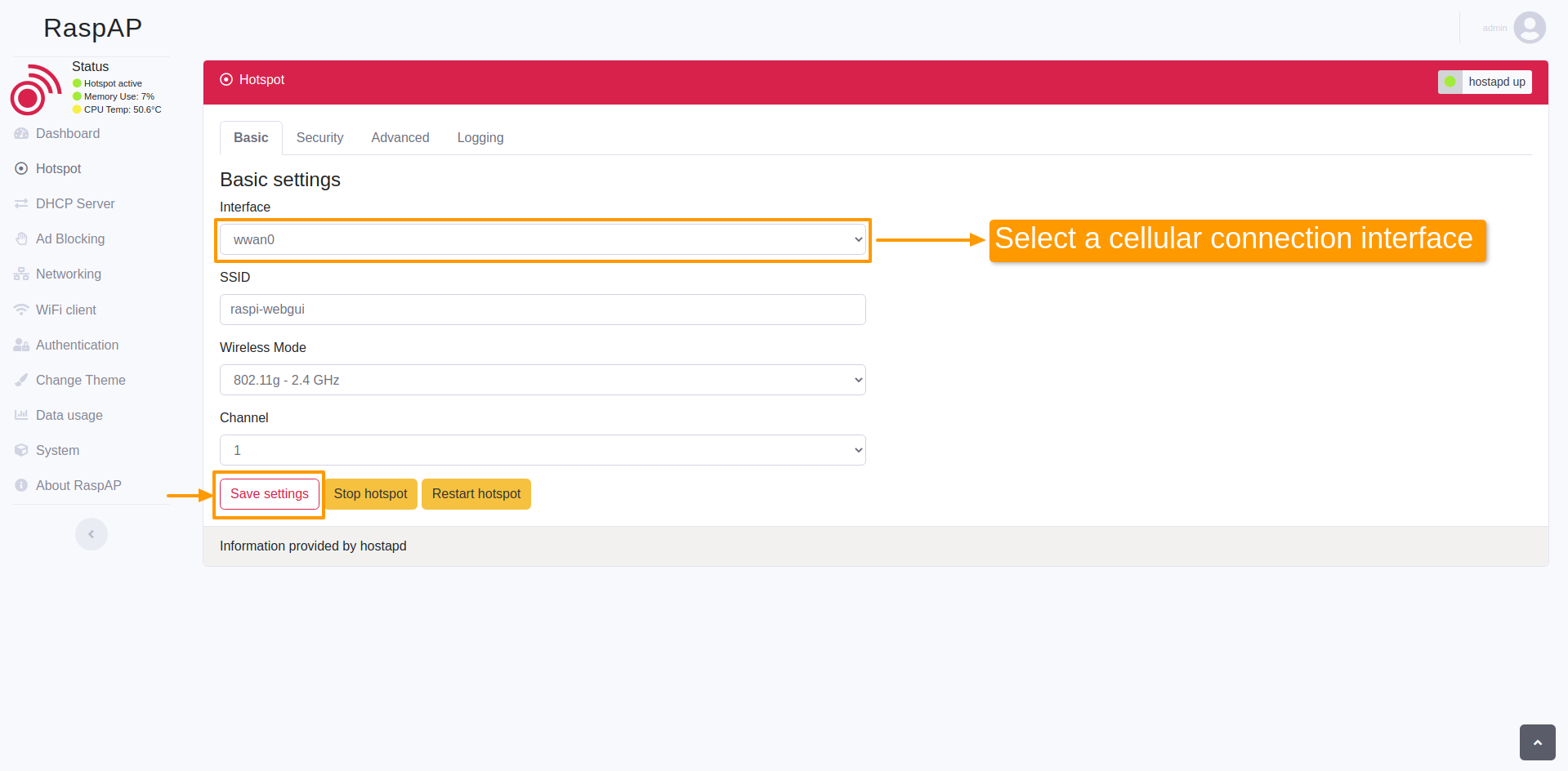
Using Sixfab Raspberry Pi Shield/HAT as a Wi-Fi Hotspot
Please see the webpage for more information about the RaspAP.