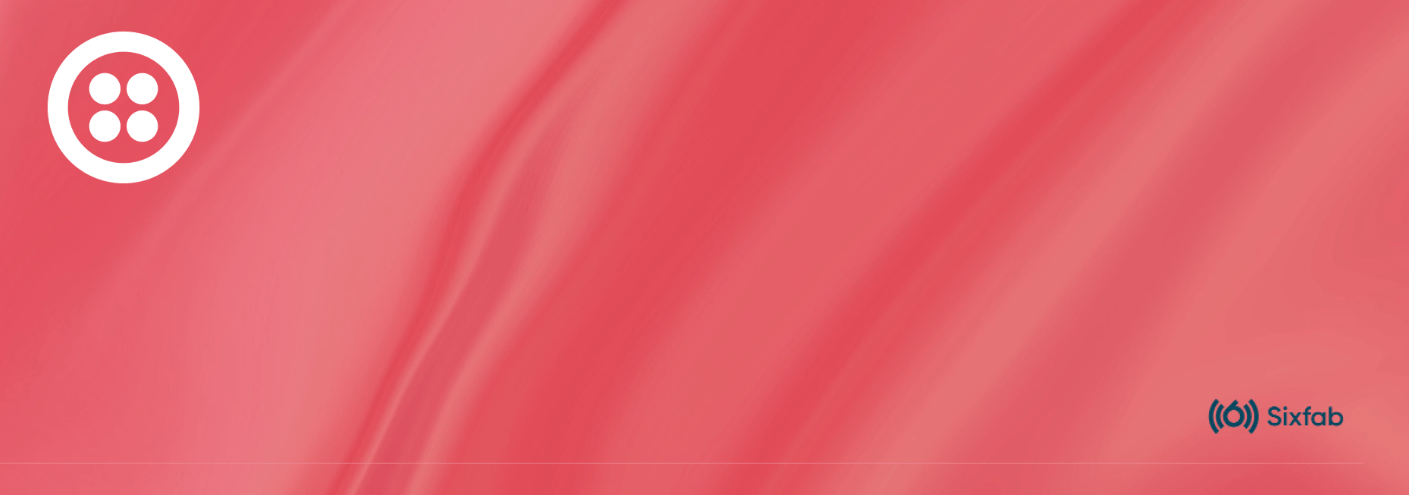For an active internet connection with the Quectel EC25, you can use PPP, QMI, or ECM.
ECM (Ethernet Control Model) is the easiest method in order to provide an internet connection to your single-board computer such as Raspberry Pi.
This tutorial describes how to configure your module for the ECM mode on Raspberry Pi OS.
Prepare Hardware
It is important to properly setup your hardware before you get started. To setup the hardware please follow:
Software
Control the modem driver.
Configure Module
Then, control the modem driver.
lsusbYou should see it.
--> Quectel Wireless Solutions Co., Ltd. EC25 LTE modemNow we are ready to start.
First, install the required app to talk with the modem such as minicom or cutecom. We are using minicom for this tutorial.
sudo apt install minicom -yThen, open the serial communication for /dev/ttyUSB2 device and 115200 baud rate with using minicom.
minicom -D /dev/ttyUSB2 -b 115200Approve the communication by sending AT command. You should get a response of OK.
Configure Module
Now, we can start to configure the modem for ECM mode. The response should be OK.
AT+QCFG="usbnet",1The modem may reboot after the execution of the command. Wait for the minicom screen to be activated again.
Configure APN
For Twilio Super SIM APN is super. In this case, the command should be:
AT+CGDCONT=1,"IP","super"The response should be OK.
Then reboot the modem using the following command. The response should be OK.
AT+CFUN=1,1Wait for the modem to boot again. It may take 30 seconds. Once the modem reboots, minicom will be activated again.
After the reboot, open a new Linux terminal and check for usbX in the network interface using ifconfig or ipaddr commands.
That's all.
Test Internet Connection
Once the internet is active you should see usbX in your internet interface. You can use ifconfig or ipaddr and look for usbX interface.
Now check the assigned IP address and test the connection.
Troubleshooting
If usbX interface is not visible reboot your whole system, check your SIM, antenna, module and USB.
Then check the configuration of the module.
AT+QCFG="usbnet" # Should return 1
Check the SIM is detected by the module.
AT+CPIN? # Should return READY
Check if the module is registered to the network.
AT+CREG? # Should return 0,1 or 0,5
Check the APN is right and have an IP.
AT+CGCONTRDP # Should return the APN details and IP address.