Team Management
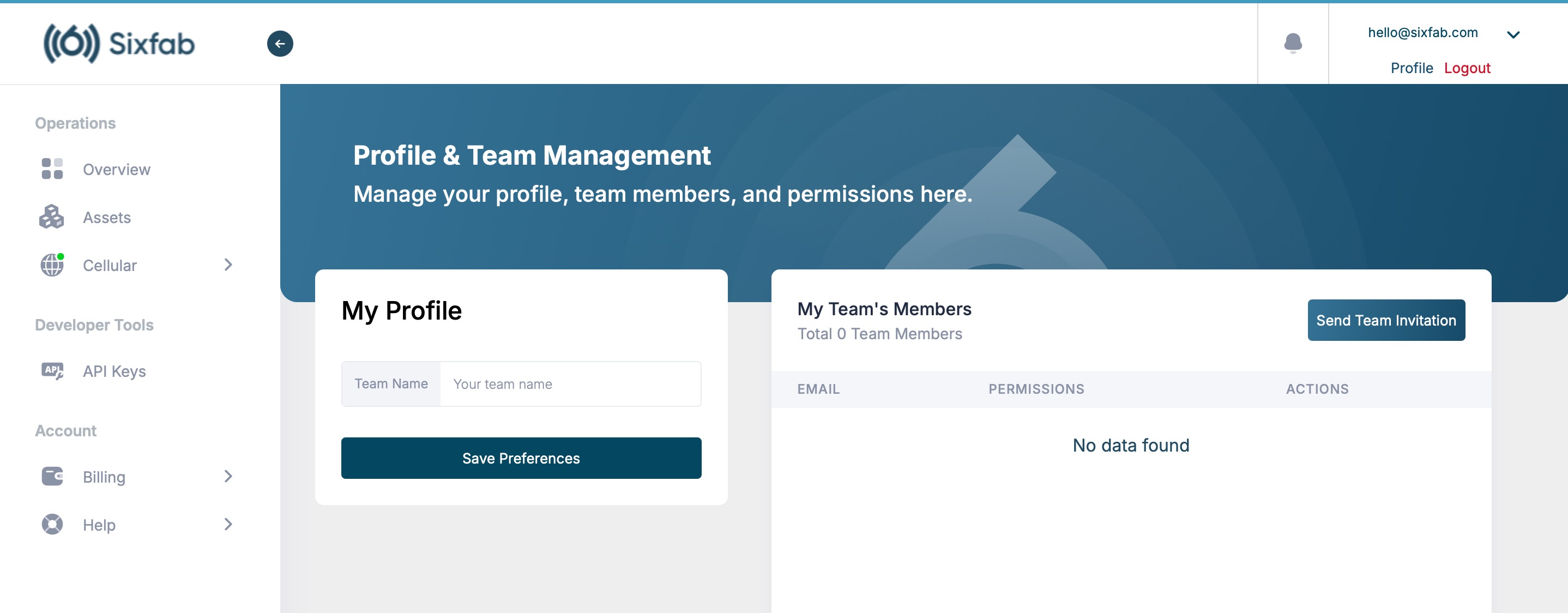
Sixfab Connect’s Team Management makes it easy to work together. Add team members, set their permissions, and control who can access what in your account.
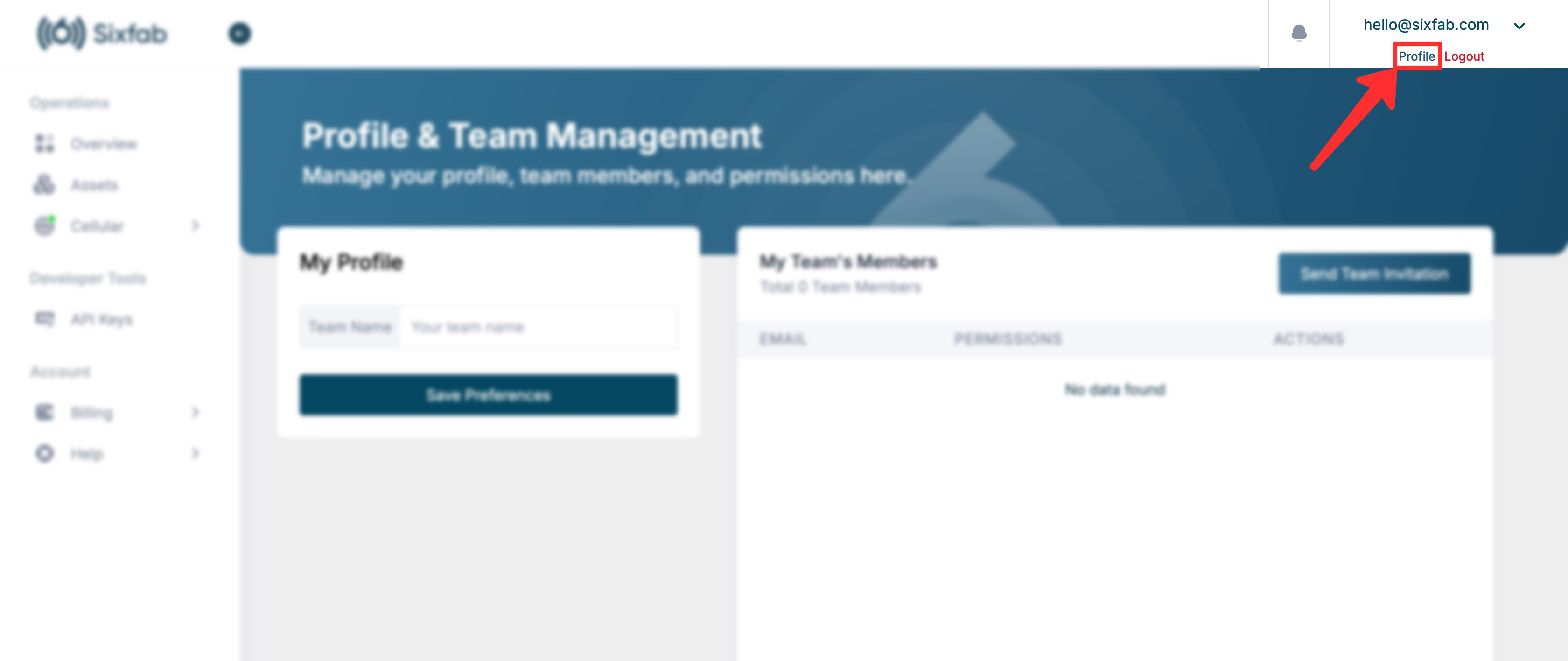
To use the new Team Management feature in Sixfab Connect, start by clicking on the "Profile" option at the top-right corner of your dashboard. Here, you’ll find all options related to managing your team.
First, you need to create a team. Enter a team name, and then click the "Save Preferences" button to save it. Once the team is created, you can send an invitation to other members by clicking the "Send Team Invitation" button.
In the new team invitation, there is a field to enter the email address of the person you wish to invite.
ImportantThe invited person must have an existing account on the Sixfab Connect to receive and accept the invitation.
The permissions are organized by categories, each with specific options, all displayed as checkboxes for easy selection.
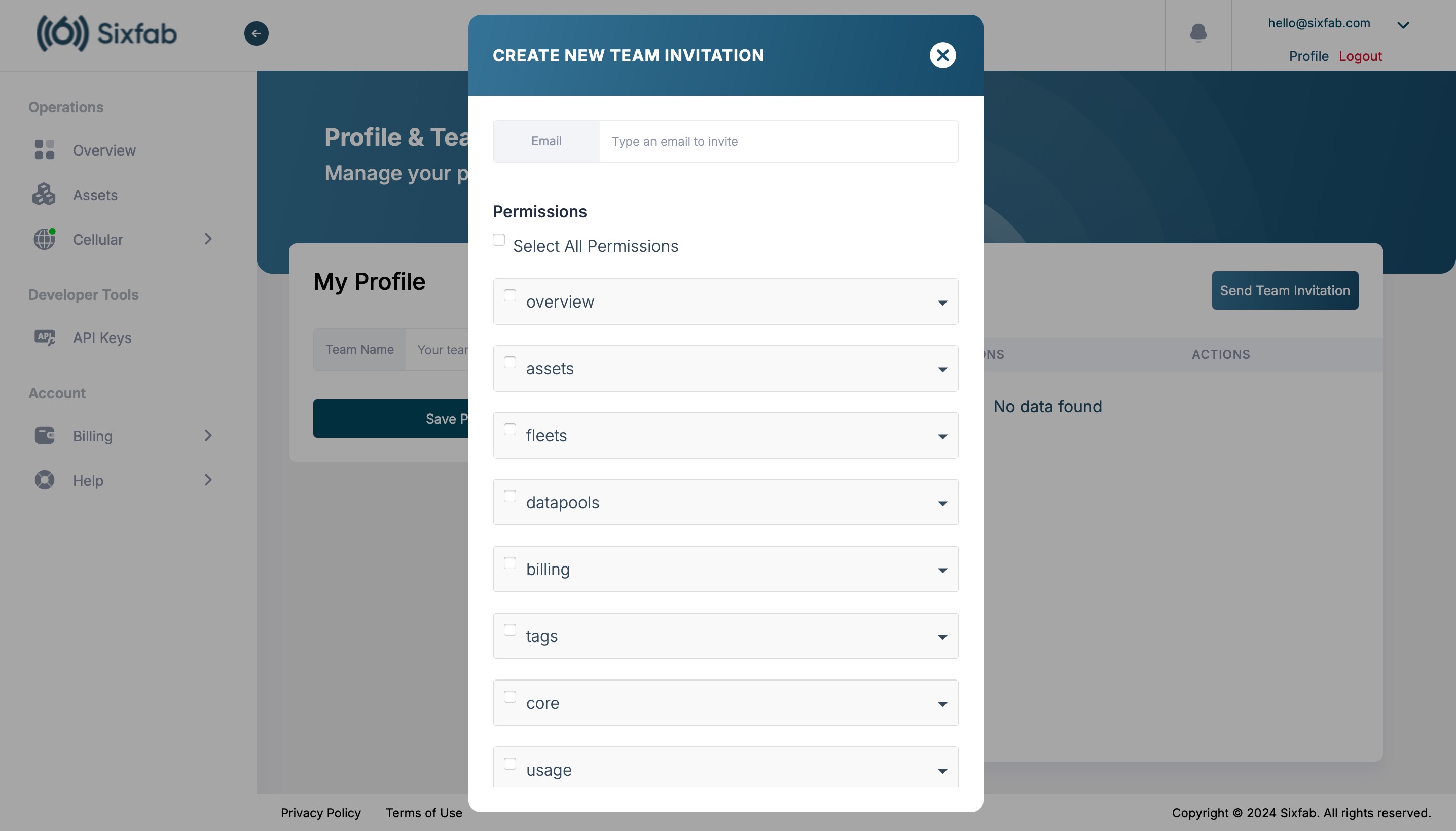
Here are the available categories and permissions:
- Select All Permissions – Grants full access across Sixfab Connect.
- Overview – General dashboard access.
- Assets
- assets.view – View asset information.
- assets.register – Register new assets.
- assets.manage – Manage and update assets.
- Fleets
- fleets.view – View fleet details.
- fleets.create – Create new fleets.
- fleets.update – Update existing fleets.
- fleets.delete – Delete fleets.
- Datapools
- datapools.view – View data pool usage.
- datapools.unsubscribe – Unsubscribe from data pools.
- Billing
- billing.view – View billing details.
- billing.datapools_subscribe – Subscribe to data pools.
- billing.add_payment_method – Add new payment methods.
- billing.update_preferences – Update billing preferences.
- billing.add_credits – Add credits to the account.
- billing.delete_payment_method – Remove payment methods.
- Tags
- tags.view – View tags.
- tags.create – Create new tags.
- tags.update – Update tags.
- tags.delete – Delete tags.
- Core
- core.view – Access core settings.
- core.create_bulk_deployment – Create bulk deployments.
- core.update_bulk_deployment – Update bulk deployments.
- Developers
- developers.view – View developer settings.
- developers.create_api_key – Create new API keys.
- developers.delete_api_key – Delete API keys.
- Registry
- registry.view – View registry.
- registry.reset_password – Reset registry password.
- registry.delete_image – Delete images in the registry.
- registry.delete_tag – Delete tags in the registry.
After selecting the permissions, click "Send" to send the invitation. The invited person will see the invitation in the Notifications section at the top-right corner of the Sixfab Connect. If they accept, they will join your team with the selected permissions. This Team Management feature enables you to give specific access and control to each team member, making it easy to collaborate securely on Sixfab Connect.
Assign Assets Based on Tags
In addition to the permissions above, you can now assign assets to specific tags. When managing your assets, you can filter and assign them based on their tags, making it easier to organize and manage your assets according to your needs. This feature helps in quickly grouping related assets, ensuring efficient management of your resources.
How to Accept Invitations and Modify Account Settings
To accept an invitation to join a team, follow these steps:
- Log in to the Sixfab Connect.
- Click on the Notifications icon in the top-right corner of the page.
- Find the invitation and click Accept to join the team.
- Once accepted, you will be granted access based on the permissions set by the team administrator.
To change your account settings, follow these steps:
- Click on your Profile name in the dropdown menu at the top-right corner of your dashboard.
- From here, you can update your personal details, change your password, or modify other account preferences.
If you encounter any issues with invitations or permissions, please contact technical support.
